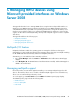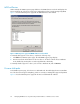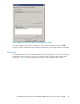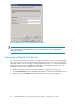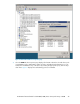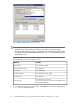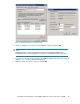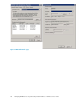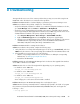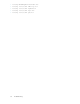installation and reference guide HP MPIO Full Featured DSM for MSA1000/1500 (Active-Active) Disk Arrays 3.02.00 (AA-RW8AF-TE, March 2009)
D Troubleshooting
This appendix discusses some of the common problems that you may encounter while using the HP
MPIO DSM. It also describes how to troubleshoot these problems.
Problem: HP MPIO DSM fails to load and displays a yellow-bang in the Device Manager screen.
Solution: To troubleshoot this problem, complete one of the following:
• Verify if the Multi-path I/O feature is enabled. If not, enable the Multi-path I/O feature. To do this,
go to Server Manager and select Features > Add Features > Multipath I/O.
• Verify if the version of MPIO framework installed on the system is compatible with the minimum
version supported by this DSM (applicable for Windows Server 2003 only). To find out the version
of MPIO framework installed on the system, complete the following steps:
1. Select Computer Management > Device manager > SCSI and RAID controllers.
2. Right-click Mutli-Path Support and select Properties. The Properties page displays.
3. Verify the version of MPIO framework from the Drivers tab. For more information on the versions
of MPIO framework supported by the DSM, see the HP MPIO Full Featured DSM for
MSA1000/1500 (Active-Active) Disk Arrays 3.02.00release notes.
Problem: HP MPIO DSM fails to manage the disk devices.
Solution: To troubleshoot this problem, complete the following steps:
1. Verify if the device is currently under multipath support. To do this, go to Control Panel, and select
MPIO. Verify the existence of the corresponding device hardware ID in the MPIO-ed devices tab.
2. If the hardware ID is not present, do one of the following:
• Add the corresponding hardware ID. For more information on adding the corresponding
hardware IDs, see Managing multipath disk devices.
• Reinstall the HP MPIO DSM.
Problem: HP DSM CLI and HP MPIO DSM Manager fail to list devices after upgrade from Windows
Server 2003 to Windows Server 2008.
Solution: Double-click one of the following batch files (depending on your operating system):
• For Windows Server 2008 x86:
<Target_Dir>\x86\Win2k8Upgrade.bat
• For Windows Server 2008 IA64:
<Target_Dir>\ia64\Win2k8Upgrade.bat
• For Windows Server 2008 x64:
<Target_Dir>\amd64\Win2k8Upgrade.bat
where <Target_Dir> is the location where the DSM is installed.
Problem: HPDSM CLI or HP MPIO DSM Manager does not display the output.
Solution: Run the following commands from the command prompt pointed to the folder "C:\Program
Files\Common Files\Hewlett-Packard\HP MPIO DSM\COMMON FILES\mof" and register the
following mof files:
• mofcomp hpwmi.mof
HP MPIO Full Featured DSM for MSA1000/1500 (Active-Active) Disk Arrays 3.02.00 49