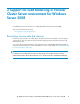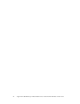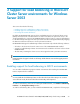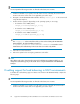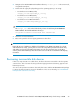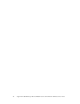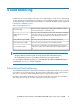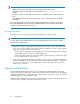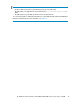installation and reference guide HP MPIO Full Featured DSM for EVA4x00/6x00/8x00 family of Disk Arrays 3.02.00 (AA-RW7SL-TE, March 2009)
2. Navigate to the HP MPIO EVA DSM installation directory <install_dir> on the current node,
using Windows Explorer.
3. Double-click the registry file (depending upon the operating system you are using):
• For Windows Server 2003 (32-bit):
<Target_Dir>\x86\hpeaadsm_pr_off.reg
• For Windows Server 2003 (IA64):
<Target_Dir>\IA64\hpeaadsm_pr_off.reg
• For Windows Server 2003 x64 Edition:
<Target_Dir>\AMD64\hpeaadsm_pr_off.reg
NOTE:
The <Target_Dir> refers to the folder which you have selected during the HP MPIO EVA
DSM installation. The default installation directory is
%ProgramFiles%\Hewlett-Packard\HP MPIO DSM\EVA DSM.
4. Follow the on-screen instructions.
5. Reboot the system for the new registry parameter to take effect.
IMPORTANT:
During the process of enabling or disabling of load balance in an MSCS environment (for a cluster
with more than two nodes), you may have a set of nodes using SCSI-3 persistent reservations along
with another set of nodes using SCSI-2 reservations. In such cases (as part of step 1 in the above
sections), HP recommends that you move the cluster resources to the set of nodes that has the majority
reservation.
Recovering inaccessible disk devices
If there is a stray reservation on a disk device, the device becomes inaccessible to the host systems
connected to it. This is because the strong reservation type (persistent reservations), supports load
balancing in clusters.
You can use the persistent reservations clear utility that comes with the HP MPIO EVA DSM package
to remove the stray reservations. For more information on how to use this utility, see HP MPIO EVA
DSM persistent reservations clear utility.
HP MPIO Full Featured DSM for EVA4x00/6x00/8x00 family of Disk Arrays 3.02.00 25