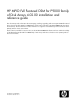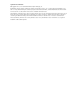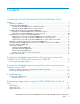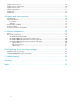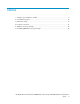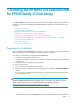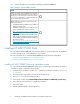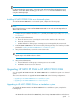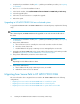HP MPIO Full Featured DSM for P9000 family of Disk Arrays 4.02.00 installation and reference guide (AA-RVJ6M-TE, October 2010)
NOTE:
For Microsoft Windows Server 2008 – Server Core (x86 and x64) and Microsoft Windows Server
2008 R2 – Server Core (IA64 and x64), you can run Launch.exe from the installation location,
using the command prompt.
Installing HP MPIO P9000 DSM on a clustered system
To install HP MPIO P9000 DSM on a clustered system, complete the following steps:
NOTE:
On a clustered system, you must install HP MPIO P9000 DSM on one node at a time. Repeat this on
all the nodes in a cluster.
1. Complete the pre-installation checklist (Table 1) and the pre-installation procedure, see Preparing
for installation.
2. Using the Cluster Administrator:
a. Move all cluster resources owned by the current node to another node in the cluster.
b. Pause the current cluster node.
c. Disable failback for all the groups containing resources managed by the current node.
3. Install HP MPIO P9000 DSM on the current node by following the steps 2–7 from the procedure
provided for Installing HP MPIO P9000 DSM on a stand-alone system.
4. Using Cluster Administrator, resume the current cluster node.
NOTE:
Repeat steps 2–4 for all the nodes in a cluster.
5. Using Cluster Administrator:
a. Restore failback for all the groups containing resources as needed.
b. Redistribute cluster resources as desired.
Upgrading HP MPIO XP DSM to HP MPIO P9000 DSM
You can upgrade HP MPIO XP DSM to HP MPIO P9000 DSM on a stand-alone system or a clustered
system.
This section describes how to upgrade HP MPIO P9000 DSM on the following configurations:
• Upgrading to HP MPIO P9000 DSM on a stand-alone system
• Upgrading to HP MPIO P9000 DSM on a clustered system
Upgrading to HP MPIO P9000 DSM on a stand-alone system
To upgrade HP MPIO XP DSM to HP MPIO P9000 DSM on a stand-alone system, complete the
following steps:
HP MPIO Full Featured DSM for P9000 family of Disk Arrays 4.02.00 installation and reference
guide 9