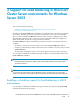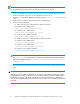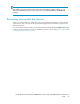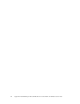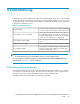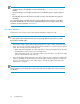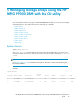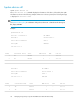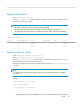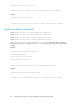HP MPIO Full Featured DSM for P9000 family of Disk Arrays 4.02.00 installation and reference guide (AA-RVJ6M-TE, October 2010)
NOTE:
You must repeat the following procedure on all nodes in the cluster, one at a time.
1. If MSCS is installed on your system, move all cluster resources owned by the current node to
another node in the cluster. If this is not applicable proceed to step 2.
2. Navigate to the HP MPIO P9000 DSM installation directory <install_dir> on the current
node.
3. Double-click the registry file (depending on your operating system).
4. Run the following command:
• To enable the support for load balancing in MSCS environment:
For Windows Server 2003 (32-bit):
<Target_Dir>\x86\hpxpdsm_pr_on.reg
For Windows Server 2003 (IA64):
<Target_Dir>\IA64\hpxpdsm_pr_on.reg
For Windows Server 2003 x64 Edition:
<Target_Dir>\AMD64\hpxpdsm_pr_on.reg
• To disable the support for load balancing in MSCS environment:
For Windows Server 2003 (32-bit):
<Target_Dir>\x86\hpxpdsm_pr_off.reg
For Windows Server 2003 (IA64):
<Target_Dir>\IA64\hpxpdsm_pr_off.reg
For Windows Server 2003 x64 Edition:
<Target_Dir>\AMD64\hpxpdsm_pr_off.reg
NOTE:
The <Target_Dir> refers to the folder you selected during the HP MPIO P9000 DSM installation.
The default installation directory is C:\Program Files\Hewlett-Packard\HP MPIO
DSM\P9000 DSM.
5. Follow the on-screen instructions and reboot the system for the new registry parameter to take
effect.
IMPORTANT:
During the process of enabling or disabling of load balance in an MSCS environment (for a cluster
with more than two nodes), you may have a set of nodes using SCSI-3 persistent reservations along
with another set of nodes using SCSI-2 reservations. In such cases (as part of step 1 in the above
sections), HP recommends that you move the cluster resources to the set of nodes that has the majority
reservation.
Support for load balancing in Microsoft Cluster Server environments for Windows Server 200322