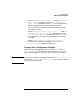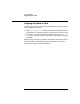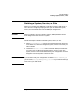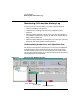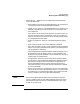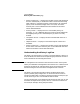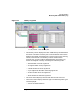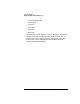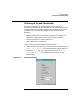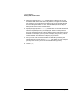Setup and Install
Using HP WebQoS
Editing a Site Configuration
Chapter 4 91
• Choose Web Server Accept Threads.... In the Site Advanced
Accept Threads dialog box, change Number of Web Server
Accept Threads, if desired. Choose [OK]. For more information,
see “Modifying Web Server Accept Threads” on page 77.
You must restart the web server for the new number of accept
threads to take effect.
• Choose Corrective Action Policy Details...In the Site
Corrective Action Configuration dialog box, modify the
Defer, Redirect, or Reject configurations. Choose [OK]. For
more information, see “Specifying Site-Wide Corrective Actions”
on page 78.
• Choose [Enable/Disable Site Statistics Logging...].
Enable (check) or disable site logging in the Enable/Disable
Statistics Logging dialog box. Choose [OK].
To Apply Your Configuration Changes
When you have completed editing your site, choose [OK] in the Edit
Site Configuration dialog box to save the information. You do not
need to restart WebQoS or the web server unless you are told to do so.
NOTE If you choose to edit your configuration to include Enable network QoS
you must edit /etc/opt/webqos/net_tos.conf to your desired settings
and re-start your web server.