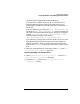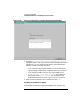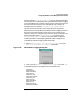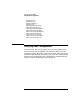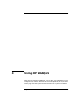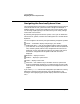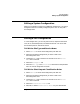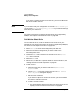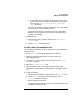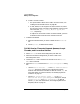Setup and Install
Using HP WebQoS
Editing a Site Configuration
Chapter 4 89
ii. To edit, delete, or rearrange the corrective actions list, select
the corrective action you want to edit, delete or move from the
list and choose [Edit], [Delete], or [Move Up] or [Move
Down] respectively.
To replace an old corrective action for the SLO, you have to delete
the old corrective action and add a new one.
For specific information on the corrective actions supported by
WebQoS, see “Corrective Actions for SLO and Threshold Policy
Violations” on page 161.
7. To delete an SLO:
a. Select the SLO that you want to delete on the Service Level
Objectives list.
b. Choose [Delete] to delete the SLO.
To Edit a Site’s Threshold Policies
You can add new thresholds, or edit or delete the current thresholds for
the selected site.
1. Select Services from the Services/Systems pull down list.
2. Select the site whose configuration you want to edit in the
Services/systems view.
3. Choose the Edit task icon button on the task bar or the Actions:
Edit menu command.
4. Select the Threshold Policies tab.
5. Add a threshold, if desired. For specific details on how to add
thresholds, see “Adding Site Threshold Policies” on page 69. Choose
[OK].
6. To edit a threshold:
a. Select the threshold that you want to edit on the Thresholds list.
b. Choose [Edit] if you want to edit the threshold. The Edit
Thresholds dialog box displays.
c. Edit the threshold as desired.
To replace an old threshold for the site, you have to delete the old
threshold and add a new one.