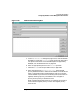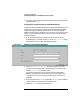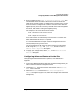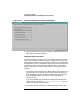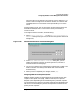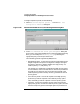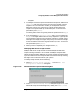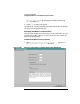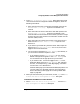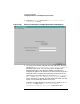Setup and Install
Configuring HP WebQoS
Configuring WebQoS from the Management User Interface
Chapter 3 79
2. In the Site Corrective Action Defer dialog box (Figure 3-28,
"Site Corrective Action Configuration Defer Dialog Box"), enter the
following information:
a. Enter the minimum wait in seconds for each defer period in the
Minimum Wait (in secs): input box. The default is 10
seconds.
b. Enter the maximum wait in seconds for each defer period in the
Maximum Wait (in secs): input box. The default is 120
seconds. Make sure the maximum wait number you enter is larger
than the minimum wait number. The maximum number must be
less than 3,600 (1 hour).
c. Enter the maximum number of times that a corrective action is
deferred in the Maximum Times to Defer: input box. The
default is 1.
d. If you want to guarantee entry after the initial defer, accept the
default in the Automatically Enter box. If not, click on the
toggle to remove the checkmark.
e. You can choose to send either a Defer Message (the default), or
you can choose to send the request to a URL.
• If you choose to use the Defer Message, you can use the
default message which appears in the Defer Message box.
You can edit the text as appropriate for your situation.
• If you choose a URL, click on the toggle in the Is URL box,
delete the default text in the Defer Message box, and enter
the URL, for example: http://www.Bigcompany.com. Make
sure the URL is to a different site.
A default defer page is provided with the WebQoS product. You
can also create your own defer page. For more information
about customizing a defer page, see “Creating a Defer Web
Page” on page 162.
3. Whenyou haveentered all yourinformation, choose [OK] in the Site
Corrective Action Configuration Defer dialog box.
To Redirect Site-Wide Corrective Actions
1. Select Corrective Action Policy Details... from the Edit
Site Configuration Advanced dialog box.