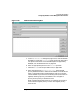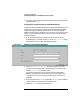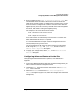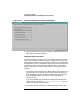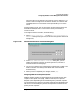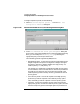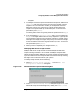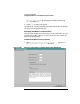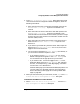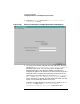Setup and Install
Configuring HP WebQoS
Configuring WebQoS from the Management User Interface
Chapter 3 73
5. Enter a number for the Order in Corrective Actions list. This
number determines the order in which the corrective actions are
taken. Each corrective action is configured for a specific class. If more
than one action is configured for a certain class, the action with the
highest priority occurs first. Priority is based on the order assigned to
the action, with order 1 having the highest priority.
For example, a set of corrective actions can be:
Order 1: Redirect low class sessions 3 times
Order 2: Reject low class sessions
A low class session is redirected up to three times. If a session has
been redirected three times, it is rejected.
It is recommended that the reject action be configured as the last
action (lowest priority) for the class.
You can change the order of the corrective actions by moving their
order using the [Move Up] and [Move Down] buttons in the Add
Service Level Objectives dialog box.
6. To apply your configuration, select [OK] in the Add Corrective
Actions dialog box.
Configuring Advanced Features for the Site
Configuring the advanced features is optional, since defaults are
supplied.
1. In the main WebQoS window, select the site whose configuration you
want to edit from the Services/Systems view.
2. Choose the Edit task icon button on the task bar or the Actions:
Edit menu command.
3. Select the Advanced tab from the Edit Site Configuration
Advanced dialog box (Figure 3-24, "Edit Site Configuration Advanced
Dialog Box").