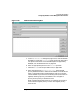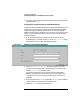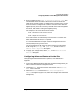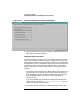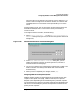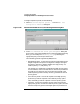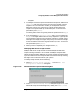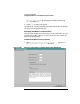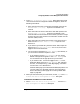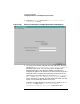Setup and Install
Configuring HP WebQoS
Configuring WebQoS from the Management User Interface
Chapter 372
5. To add corrective actions for threshold policies, go to the next section.
Otherwise choose [OK].
To Specify Corrective Actions for Threshold Policies
Corrective actions are those actions taken to bring athreshold policyinto
compliance. Corrective actions may involve making trade-offs between
requests belonging to different classifications, or making trade-offs
between requests going to different sites or services running on the same
system. You can add, edit or delete corrective actions by selecting the
appropriate button.
1. If you would like WebQoS to perform corrective actions when a
threshold policy is violated, choose Add in the Add Threshold dialog
box (see Figure 3-22, "Add Thresholds Dialog Box").
Figure 3-23 Add Corrective Actions Dialog Box
2. In the Add Corrective Actions dialog box (Figure 3-23, "Add
Corrective Actions Dialog Box"), select the type of corrective action
from the If Violated pull down menu.
For specific information on the corrective actions supported by
WebQoS, and descriptions of Number and Class parameters, see
“Corrective Actions for SLO and Threshold Policy Violations” on
page 161.
3. Enter the appropriate Number if applicable. Number is the number of
times a session is redirected for the specified class.
4. Select the Class from the pull down menu.