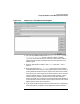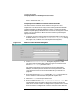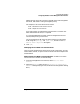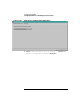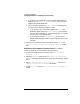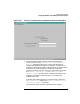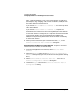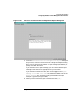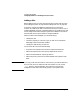Setup and Install
Configuring HP WebQoS
Configuring WebQoS from the Management User Interface
Chapter 352
SLOs”. Otherwise click [OK].
To Specify Service-Wide Corrective Actions for SLOs
Corrective actions are those actions taken to bring an SLO into
compliance. Corrective actions may involve making trade-offs between
requests belonging to different Request Classes, or making trade-offs
between requests going to different sites or services running on the same
system. You can add, edit or delete corrective actions by selecting the
appropriate button.
1. To specify corrective actions when the aggregate session count SLO is
violated, choose [Add] in the Add Service Level Objectives dialog
box (Figure 3-8, "Add Service Level Objectives Dialog Box").
Figure 3-9 Add Corrective Actions Dialog Box
2. In the Add Corrective actions dialog box (Figure 3-9, "Add
Corrective Actions Dialog Box") select the type of corrective action
from the If Violated pull down menu.
For specific information on the corrective actions supported by
WebQoS, and descriptions of Number and Class parameters, see
“Corrective Actions for SLO and Threshold Policy Violations” on
page 161.
3. Enter the appropriate Number if applicable. Number is the number of
times a session is redirected for the specified request class.
4. Select the Class from the pull down menu.
5. Enter a number for the Order in Corrective Actions list. This
number determines the order in which the corrective actions are
taken. Each corrective action is configured for a specific class. If more
than one action is configured for a certain class, the action with the