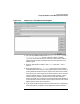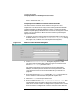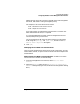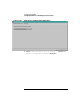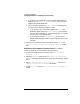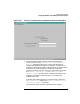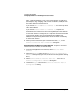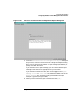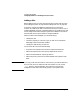Setup and Install
Configuring HP WebQoS
Configuring WebQoS from the Management User Interface
Chapter 3 51
Figure 3-8 Add Service Level Objectives Dialog Box
3. For a service, WebQoS offers the SLO Support at most <NUMBER>
concurrent sessions. This SLO lets you support a specific
NUMBER of concurrent sessions for the service. Concurrent sessions
means the total number of sessions that have not expired and are
possibly active.
4. Enter an appropriate number in the Number input box. 5 is the
default.
5. Enter the appropriate SLO Priority. The SLOs are prioritized in
ascending order, with priority 1 having the highest priority. The SLO
priority determines which SLO will have its corrective actions taken.
Only one SLO at a time may have corrective actions in force. The SLO
with the highest priority is the one with corrective actions in force,
and currently in violation. If there are two SLOs with the same
priority and both are in violation, the one which became violated first
is the one with corrective actions in force (unless there is an SLO with
higher priority that is also in violation.)
6. If you wish to add corrective actions for when the SLO is violated, go
to the next section “To Specify Service-Wide Corrective Actions for