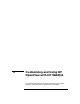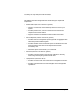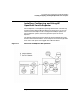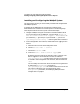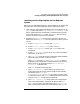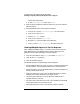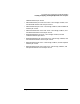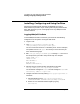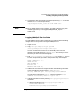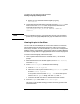Setup and Install
Customizing and Using HP OpenView with HP WebQoS
Installing, Configuring, and Using HP OpenView Service Reporter
Chapter 5 125
Installing and Configuring the Service Reporter
System
Before you can view WebQoS reports in Service Reporter, you need to add
the QoS metric to the Service Reporter system. Follow these steps:
1. On the HP-UX system where the WebQoS SCO is installed, use FTP
binary mode to copy the file /opt/webqos/bin/ui/HPWebQoS.exe to
the PC system where Service Reporter is installed. Make sure that
you transfer the file in binary mode. The HPQOSUI files must be on
the HP-UX system for this file to be available.
2. Execute the HPWebQoS.exe file on the PC. One way to do this is to
double-click the HPWebQoS.exe icon in the directory to which you sent
the file.
a. At the HP WebQoS Welcome screen, click Continue.
b. At the Welcome to WebQoS Setup screen, click Next.
c. At the License Agreement screen, click Yes to continue the
installation.
d. At the User Information screen, enter your name and company
information. Then click Next.
e. The Setup Type screen allows you to choose the specific WebQoS
components that you want to install on the PC.
Select Custom and click Next, the Select Components screen is
displayed. All the components are selected with a checkmark by
default. Click on all components except Service Reporter
Integration, to deselect them.
Click Next to continue the installation.
f. The Choose Destination screen displays and allows you to
choose the location where you want the program files installed.
The default path is C:\Program
Files\Hewlett-Packard\WebQoS. If you want to install the files
in a different location, click Browse and select the path for the new
location. Click Next to continue the installation.
g. The Select Program Folder screen allows you to add program
icons to the selected folder. The default Program Folder is HP
WebQoS. You can type a new folder name in the Program Folder
field, or select one from the list of existing folders. Click Next to