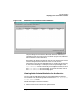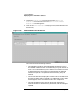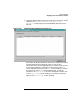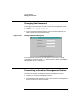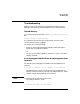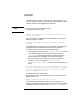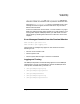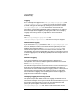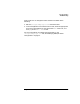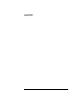Setup and Install
Using HP WebQoS
Troubleshooting
Chapter 4118
Logging
Error messages are logged in the /var/opt/webqos/logs/qoslog and
/var/opt/webqos/logs/acclog files. You can set the level of logging
(number and types of messages) by setting the parameters in the file
/etc/opt/webqos/qos.conf. For information on how to set the
parameters, see “Modifying WebQoS Global Configuration” on page 27.
More messages will be logged by changing the levels. See “Changing
Logging and Tracing Levels” on page 118 for more information.
Tracing
The /var/opt/webqos/logs/qostrace and
/var/opt/webqos/logs/acctrace files are for use by HP Support.
Measurement Logging
If you have set the
LogOn
parameter in the /etc/opt/webqos/qos.conf
file to on, WebQoS creates a new measurement log file daily for each
WebQoS site and places them in /var/opt/webqos/measures. The
measurement log file name is the site name that was entered in the
management user interface followed by the date. For information on how
to set the logging level, see “Modifying WebQoS Global Configuration” on
page 27.
Statistics Logging
If you have enabled Service and Site Statistics Logging in the
management user interface, WebQoS generates statistics and creates
files in /var/opt/webqos/logs.
The statistics log file names are the site name or service name that you
entered in the management user interface followed by the date. For
information on how to enable Statistics Logging, and for a description of
which statistics are generated, see “Adding a Service” on page 45for
Service Statistics Logging, and “Enabling Site Statistics Logging” on
page 82 for Service Statistics Logging.
Changing Logging and Tracing Levels
The product ships with default levels. For logging, the default level is
informative messages. Tracing is turned off. We recommend that you run
the product with these levels. Turning on more detailed levels will
quickly fill up the logfiles. The levels are set in the
/etc/opt/webqos/qos.conf file. There is more information on the