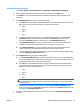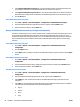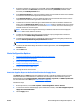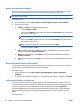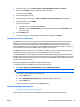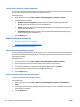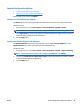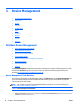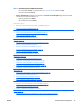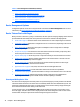User's Manual
Supplies Configuration Options
●
Configure the Threshold for Low Supplies
●
Configure the Shop for Supplies Link in Reports
Global settings can be set here for Supplies.
Configure the Threshold for Low Supplies
The General option controls the supply threshold at which devices are placed in the “supply needed” state.
Follow these steps:
1. On the top menu bar, access Tools > Options > Device Management > Supplies > General.
NOTE: You can also access this option from a supply group’s Devices tab; click Settings.
2. In the Supply level box, specify the percentage of remaining supplies that triggers the device to send a
notification that the supply is low. The default is 25.
3. Click the Apply button.
Configure the Shop for Supplies Link in Reports
The Supplies Reordering option lets you select whether or not to display a Shop for Supplies link on the
Supplies Ordering report; this is a direct link to the HP SureSupply web site.
Follow these steps:
1. On the top menu bar, access Tools > Options > Device Management > Supplies > Supplies Reordering.
NOTE: You can also access this option from a supply group’s Devices tab; click Settings.
2. Check the box Include shop for supplies link in reports to allow the administrator to enable or disable
ordering from SureSupply for the application.
3. Click the Apply button.
ENWW Device Management Configuration Options 69