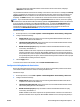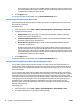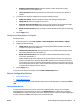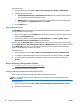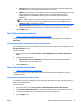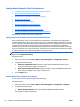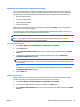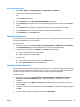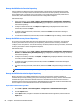User's Manual
Manage the OXPd Device Function Repository
A device function file defines the name and functionality of a button that can be displayed on a printer
control panel. You can import device function files into the device function repository, and then use the
device function files to configure one or more printers. You can edit device function files, delete device
function files, and include device function files in device configuration templates.
Follow these steps:
1. On the top menu bar, access Tools > Options > Device Management > Configuration > OXPd Device
Functions. The OXPd Device Function Repository page is displayed showing the device function files
stored in the repository.
2. To import a device function file, click Import. The Open dialog is displayed. Browse to the device
function file, and then click Open.
3. To delete a device function file, select the file, and then click Delete. A confirmation message is
displayed. Click OK.
4. To edit a device function file, select the file, and then click Edit. Change the settings, and then click OK.
Manage the OXPd Accessory Record Repository
An accessory record file defines how third-party applications access device accessories. You can import
accessory record files into the accessory record repository, and then use the accessory record files to
configure one or more printers. You can edit accessory record files, delete accessory record files, and include
accessory record files in device configuration templates.
Follow these steps:
1. On the top menu bar, access Tools > Options > Device Management > Configuration > OXPd Accessory
Records. The OXPd Accessory Record Repository page is displayed showing the accessory record files
stored in the repository.
2. To import an accessory record file, click Import. The Open dialog is displayed. Browse to the accessory
record file, and then click Open.
3. To delete an accessory record file, select the file, and then click Delete. A confirmation message is
displayed. Click OK.
4. To edit an accessory record file, select the file, and then click Edit. Change the settings, and then click
OK.
NOTE: For a shared accessory record file, you can only edit the name of the accessory.
Manage the OXPd Authentication Agent Repository
When a user signs in on an OXPd-enabled device to access secure features, the device initiates an
authentication process by invoking a proxy from a third-party solution. The proxy, which is called an OXPd
authentication agent, contacts the authentication server and authenticates the user before the user is
allowed to gain access to the secure features. OXPd authentication agent files contain the information that
devices require to contact authentication servers and authenticate users.
Import OXPd authentication agent files
1. Go to Tools > Options > Device Management > Configuration > OXPd Authentication Agents.
2. Click the Import button.
3. On the Open window, navigate to and select the OXPd authentication agent files, and then click the
Open button.
62 Chapter 2 Introduction to HP Web Jetadmin ENWW