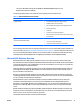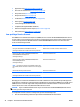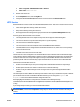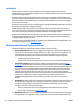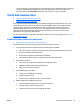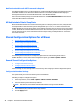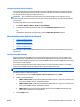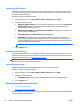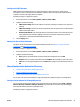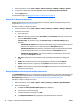User's Manual
Notification that Microsoft .NET Framework Is Required
The HP Web Jetadmin server can detect whether or not Microsoft .NET Framework is installed on the host. If
the HP Web Jetadmin server detects that .NET Framework is not installed, HP Web Jetadmin displays a
message with instructions to install .NET Framework or start HP Web Jetadmin.
Users must have admin privileges to install .NET Framework. The Start HP Web Jetadmin link launches the
client after .NET Framework is installed.
HP Web Jetadmin Client's Sleep State
When the HP Web Jetadmin client is started and then goes into a sleep or power-save state, it may fail with
an Unexpected Error when the client system is brought back up to a “run” or “on” state. This is due to the
HP Web Jetadmin server host losing regular contact with the client host. The server host, once it loses regular
contact, will break the connection with the client session. Once the client system is out of the sleep state and
tries to contact the server, access is denied and the client stops causing an Unexpected Error. You need to
then restart the client.
Shared Configuration Options for all Views
●
General Shared Configuration Options
●
Shared Configuration Options for Network
●
Shared Configuration Options for Email
●
Shared Configuration Options for Discovery
●
Shared Configuration Options for Server Maintenance
●
Shared Configuration Options for Credentials
The following sections describe the configuration options that are shared among all the views in
HP Web Jetadmin. To access these shared configuration options, go to Tools > Options > Shared.
General Shared Configuration Options
●
Configure the Database Settings
●
Configure the Data Collection Option
General settings are those settings that do not fit into any other category for shared configuration options.
Configure the Database Settings
This option allows you to select the memory size for the database.
Following are steps to configure this option:
1. On the top menu bar, access Tools > Options > Shared > General > Database.
2. Select the memory size from the drop-down list.
NOTE: This feature is not available when HP Web Jetadmin is using a remote database.
3. Select database query timeout from the drop-down list.
4. Click the Apply button.
38 Chapter 2 Introduction to HP Web Jetadmin ENWW