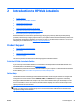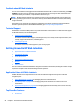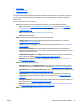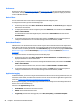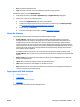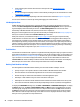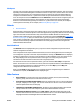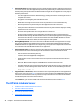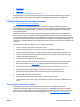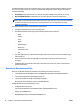User's Manual
Workspace
The large area on the right side of the navigation tree is the HP Web Jetadmin workspace. This area changes
depending on the View and Navigation tree elements selected. In many cases, the focus of this area can be a
summary of a feature space. You can obtain this summary by selecting any top-level element within the
navigation tree. Elements with the + symbol next to them are top-level elements that invoke a summary
focus. An exception to this is the All Devices list. When All Devices is selected in the left navigation pane, the
device list is displayed in the workspace. The workspace can also reflect specific feature functionality.
Whenever a sub-level element (generally one that has no + symbol next to it) is selected, the workspace
reflects specific functionality. For an example, see
Discovery History on page 153.
Wizards
●
Need Info Wizard
Wizards provide a collection of steps in the required order for a user to accomplish a task successfully. Every
wizard is launched in a window separate from the main application by using many different controls including
right-click menu items and task modules. Many of the wizards in HP Web Jetadmin are launched from
multiple controls in different parts of the application. An example of a wizard is Create Group (
Create a New
Device Group on page 114). After your start the wizard, you are prompted for the group type, the group
name, and the group members; after you identify that information, you can continue with the displayed steps
until the task is successfully completed. Confirmation and results pages provide both a safeguard and
additional details about the task.
Need Info Wizard
The Need Info wizard is displayed when you try to perform a device configuration but provide incorrect
sensitive configuration information.
Some configuration items require additional information, such as an existing password, before setting the
new configuration. If you fail to enter this required information correctly, the Need Info wizard is displayed,
providing an opportunity to enter the correct information. The wizard displays one or more devices on the
left, and prompts you for the required information on the right. You can only change the required
information. All other information remains the same as originally entered.
For each device and each set of required information, you must click either Set or Skip to complete the
wizard. You can select one or more devices in the list, enter the required information, and click Set. If you do
not know the existing passwords or required information, you can click Skip. If you click Skip, that
configuration item will not be set on that device.
When you click Finish, HP Web Jetadmin tries to complete the device configuration again. If additional
information is required, the Need Info wizard is displayed again.
Other Features
●
Drag-and-drop: You can drag-and-drop various items (for example, devices) onto functionality
(reports, groups, and more) to save time and increase accuracy.
●
Errors Encountered within HP Web Jetadmin: If the user interface has an error or cannot understand
the input, it displays “error on page”. You can hover the mouse over the error icon to see information
about the problem that exists on that page.
●
Identification of the HP Web Jetadmin Server: The title bar on the HP Web Jetadmin client window
always indicates the name of the computer system where HP Web Jetadmin is installed.
●
Determining the Software Version: By using Help > About, an HP Web Jetadmin logo page can be
launched. This contains the exact revision of the software in the xx.x.xxxxx format which represents
MajorApplicationVersion.MinorApplicationVersion.Buildnumber number.
ENWW Getting Around in HP Web Jetadmin 29