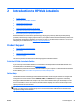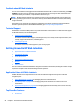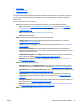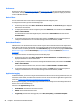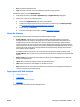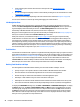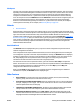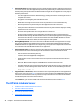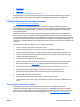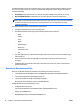User's Manual
●
A left navigation pane that lists all functions for each separate view (
Left Navigation Pane
on page 28).
●
An area on the right that displays content or task modules providing access to related features or tasks
(
Task Modules on page 28).
●
A work space that changes depending on the view and the feature selected (
Workspace on page 29).
You can resize columns for most lists by clicking and dragging the column headers.
Left Navigation Pane
HP Web Jetadmin has a navigation pane on the left side of the user interface that displays a tree for the
current view (Device Management, Print Management, or Application Management). The tree provides an
organized display of the functionality of the view. The Device Management view contains most of the
functionality of HP Web Jetadmin and, therefore, has the most complex tree.
Many parts of the navigation tree have right-click functionality. An example of this is
Discovery on page 123,
where you can select an item from the Discover devices right-click menu.
Other parts of the tree, such as Device Groups (
Groups on page 109), have drag-and-drop functionality
enabled. Devices can be selected in device lists within the workspace and dragged into Device Groups. The
selected devices are added as group members. Many top-level nodes can invoke summary functionality in
the workspace. By selecting a top-level node, such as Alerts, the workspace in the right-hand portion of the
interface contains a summary of the Alerts features. The task modules that are specific to a feature (such as
Alerts) are then displayed in the work space. You can alter the feature summary by selecting or deselecting
the task modules that are important to you. (See
Task Modules on page 28.)
Task Modules
Task modules are flexible blocks of specific or targeted functionality designed to help a you perform a task or
obtain feature information. You can find task modules in many of the workspace pages or in the docking area
(see
Docking Task Modules and Maps on page 28). In either case, you can enable or disable task modules on
a per-user basis. You can hide or display task modules, and you can move them within the content area.
A Current Task task module is initially included in the task module docking for each section. For example, in
Device Groups, the Current Tasks - Device Groups task module lists all tasks within Groups.
Docking Task Modules and Maps
The docking feature in HP Web Jetadmin enables you to dock task modules and maps. You can:
●
Specify a map or a user-specific collection of task modules in HP Web Jetadmin to be docked.
●
View the collection of task modules regardless of the current focus of the application.
●
Undock the maps or collection of task modules to maximize application space.
●
Dock maps or task modules to any one of four sides of the work space.
●
Hide maps or the collection of task modules beneath a tabbed control that enables access at any time.
●
View a Current Tasks task module, which changes depending on the focus (context) of the application.
To display the Task Module docking area, click View > Task Modules > Task Module docking area. To display
the Map docking area, click View > Device Modules > Map. The Map menu item is available when you have
selected a group; the group does not have to have to a map associated with it. The Map module is visible if
the Map menu item has been selected to show the module and if the selected group has a map associated
with it. Note here that the map module may not be visible even if it is “displayed” because it is only visible
when you are on a group that has a map attached to it.
28 Chapter 2 Introduction to HP Web Jetadmin ENWW