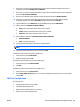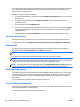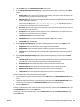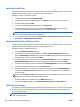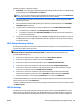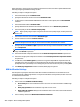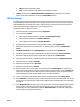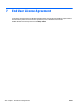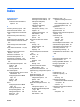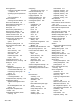User's Manual
digital send device. This increases user efficiency because the user does not need to spend additional time
manually configuring the USB file settings as often.
Following are steps to configure this option:
1. Select the filename prefix in File Name Prefix.
2. Specify the filename for the file to be saved in Default file name.
3. To allow users to edit the default USB filename at the device control panel, select the User Editable
checkbox.
4. Select the filename suffix in File Name Suffix.
5. Specify whether this file should be saved in black and white or color in Default color preference.
6. Select the quality for the file in Default output quality.
NOTE: Higher-quality images require a larger file size than lower-quality images, and they take more
time to send.
7. Select the file format for the saved file in Default file type.
8. Set the resolution for the file in Default resolution.
NOTE: Higher resolution images have more dots per inch (dpi), so they show more detail. Lower
resolution images have fewer dots per inch and show less detail, but the file size is smaller.
9. Specify if the file uses Normal or High compression when saving a scanned document as a PDF or XPS
file in Compression.
NOTE: If compression is set to High, the scanned file is smaller, but the scanning process might take
longer than Normal compression.
10. Select the black TIFF compression method from the Black TIFF compression method drop-down list.
11. Select the color/grayscale compression method from the Color/Grayscale TIFF compression method
drop-down list.
12. For PDF files, enable PDF Encryption if you want to encrypt the output PDF file. A password must be
specified as part of the encryption. The same password must be used to open the file. The user will be
prompted to enter a password prior to scanning their job if one has not been set prior to pressing Start.
13. If the Blank page suppression checkbox is selected, blank pages are ignored.
USB Notification Settings
Use this option to specify the method and under what conditions notifications are sent when users save
scanned documents to USB storage devices. If a recipient email address is not specified, the user must enter
an email address at the device.
Following are steps to configure this option:
1. Select a value from Condition on Which to Notify:
●
Do not notify: Never send a notification when a user saves a scanned document to a USB storage
device.
●
Notify only if job fails: Send a notification only when an error occurs.
●
Notify when job completes: Always send a notification when a user saves a scanned document to
a USB storage device.
2. Select a delivery method from Method Used to Deliver Notification:
428 Chapter 6 Device Configuration Options ENWW