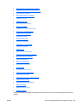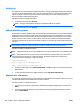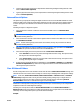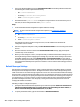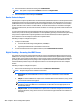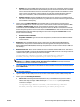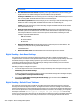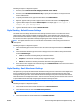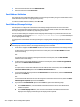User's Manual
Following are steps to configure this option:
1. If desired, select Prevent user from changing the default ‘from:’ address.
2. If desired, select Use Address Book Entries only to specify the from address can only be from the
device's address book.
3. To specify the default sender, type the email address in the Email address.
4. Optional: Type the name you want to appear in the From field of the email in the Display name.
5. Type the default subject for emails in Default subject. For example, type Please type in a
subject for your message here.
6. Type the default file name for emails in Default file name.
Digital Sending - Default Scanner Settings
The default scanner settings determine the initial settings used when a user scans a document. These
settings apply to both copying and digital sending operations. Set the default scanner settings to the
preferences used most often for scanning on the digital send device. This increases user efficiency because
the user does not need to spend time manually configuring the scanner settings as often.
NOTE: The digital send device user can override each of the default scanner settings from the device
control panel.
Following are steps to configure this option:
1. Select the default paper size the device scanner uses when scanning the document from Document
size.
2. Select the default document type the scanner’s image processor uses when scanning the document
from the Document type:
●
Text: For documents consisting mostly of textual information.
●
Graphics: For documents consisting mostly of graphical images.
●
Mixed: For documents consisting of both text information and graphical images.
3. If the device scanner supports two-sided scanning, select 2 Sided document to have the scanner device
scan both sides of the document.
Digital Sending - Email Attachment Settings
This option lets you specify the default email attachment settings for each email sent from the digital send
device. The digital send device uses the email attachment settings as the initial settings for each email
message the device generates. Set the default attachment settings to the preferences used most often for
email attachments on the digital send device. This increases user efficiency because the user does not need
to spend additional time manually configuring the attachment settings as often.
NOTE: The default values can be changed as necessary when sending emails from the device.
Following are steps to configure this option:
1. Select the file format used for email attachments from Default file format.
2. Select black and white or color from Default color preference.
NOTE: Color attachments are larger in size and take more time to send.
3. Select the resolution for email attachments from Default resolution.
ENWW Device Configuration Options for Digital Sending 411