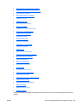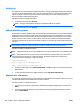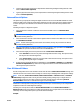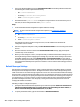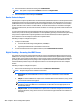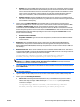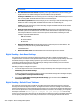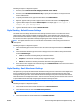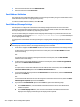User's Manual
NOTE: On some LDAP Servers, the Search root can be left blank (in which case its root node will
be assumed).
●
User information retrieval method: Depending on the type of LDAP server you are running, you
might be able to use default settings for the email address look-up attributes.
Exchange 5.5 Defaults: Select this setting if you are connecting to a Microsoft Exchange 5.5 server
that is running LDAP. The LDAP attribute values are automatically set.
Active Directory Defaults: Select this setting if you are connecting to a Microsoft Exchange Server
2000 server that is running LDAP. The LDAP attribute values are automatically set.
Custom: Select this setting if you need to manually configure the LDAP attribute values for MFP
user's information look-up.
●
Match the name entered with the LDAP attribute of: The attribute in the LDAP database that
identifies a person in the address book. The value of this attribute will be compared to the person
entered by the MFP user in order to retrieve that person's email address. Following are a few
examples of possible LDAP attributes:
◦
uid: User Identifier
◦
cn: Common Name
◦
sn: Surname
●
Obtain email address from: The LDAP attribute that contains the person's email address. The
following are some, but not all, possible LDAP attributes:
rfc822Mailboxmail
●
Obtain fax number from: The LDAP attribute that contains the person's fax number.
Digital Sending - Auto Reset Settings
This option lets you specify how long the digital send device waits after a digital sending operation is
complete before it reverts back to the specified default settings. You may need to specify settings other than
the default settings for a digital sending operation. If you need to send multiple jobs, it can be time
consuming to specify the settings for each additional job. Setting a timeout allows you to send another
document before the settings revert to default.
Following are steps to configure this option:
1. To have the digital device reset to the default settings immediately after each digital send job, select
Immediately reset to default settings.
To allow a delay before the digital send device resets to the default settings after each digital send job,
select Delay before resetting the default settings.
2. If you selected Delay before resetting the default settings, type a timeout value in Number of
seconds (10-300) to delay.
Digital Sending - Default ‘From:’ Address
This option lets you specify the From address and subject information that initially appears in all email
messages sent from the digital send device. The digital send device uses these settings as the initial From
address and subject line for each email message it generates. You can also specify whether the digital send
device user has permission to change the default From address at the device. For example, you can specify
the subject of the email: Please type in a subject for your message here. For security
reasons, you may not want to allow the user to change the From address provided on the digital send device.
You can specify a setting in this section that prevents the user from changing the default From address.
410 Chapter 6 Device Configuration Options ENWW