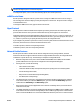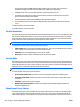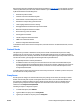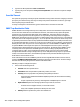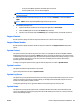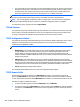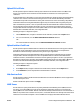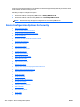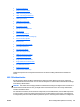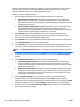User's Manual
4. Type the user ID and password in User and Password.
5. Type all proxy server exceptions in Proxy server exception list. Use a semicolon to separate multiple
addresses.
Scan Idle Timeout
This option lets you specify how long the printer waits before closing an idle connection and going to the next
print job. If your network is busy, there may be a delay in the packet transmissions. In this case, you might
want to specify a longer timeout value.
To assign or change the scan idle timeout, type the timeout value in seconds in the text field.
SNMP Trap Destination Table
HP Web Jetadmin runs a background trap-server utility that is used to receive HP Jetdirect traps and alerts,
and can route alert notifications to email addresses. However, some networks may require that specific
network servers and management applications receive SNMP traps. This feature allows you to specify
different trap-management servers along with the use of special trap community names and supported
SNMP agents. Specified trap servers are stored in a Trap Destination Table on the print server. The number of
trap servers that can be configured (typically 3, 5, 10, or 12) depends on the print server model. A trap server
is specified by its IP address and/or its Fully Qualified Domain Name (FQDN), and a TCP/IP port number used
by a management application on the server (a trap server port number). If a port number is not specified, the
default port 162 is used. The print server can be configured to use a standard SNMPv1 or SNMPv2c agent, or
an optional SNMPv2c Inform agent that requires an acknowledgement from the trap server. The agent
selected remains configured when the print server is powered off/on. The default agent is SNMPv1. A trap
community name can be specified for the SNMP agent to use when sending traps. By default, the trap
community name is “public”. If the Trap Destination Table is empty, traps are not sent unless enabled
through HP Web Jetadmin running its background trap-server utility. Because trap objects (or pre-defined
events) are encoded in each device, the available traps depend on the particular HP Jetdirect print server
model and its current firmware version.
Some newer HP devices do not use SNMP to generate alerts through HP Web Jetadmin. For these devices,
changing the SNMP Trap Destination Table configuration option does not affect alerts. You must manage
alerts for these devices by using the Alerts feature in HP Web Jetadmin.
Following are steps to configure this option:
1. Select one of the following actions:
●
Clear All: Clears all trap table entries.
●
Clear Slot #: Clears the specified trap table entry number, if it exists.
●
Clear Any: Clears any trap table entry matching the specified parameters:
◦
If only IP or Fully Qualified Domain Name (FQDN) is specified, all entries with the matching
value are cleared.
◦
If a port is specified, only the entry matching that IP and FQDN and port is cleared.
●
Replace Slot #: Replaces the existing trap table entry for that slot, if it exists.
◦
If a device does not support that slot, no action will be taken.
◦
If only an IP or FQDN is specified, the default port 162 is used.
●
Add Any: Adds the specified entry to the next available slot.
346 Chapter 6 Device Configuration Options ENWW