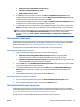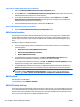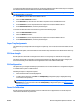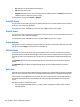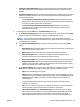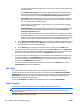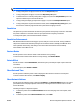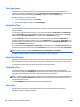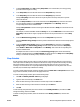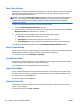User's Manual
●
Replace/overwrite existing OXPd accessory record
●
Append to existing OXPd accessory record
●
Remove OXPd accessory record
2. To add OXPd accessory records to the device, click Add. The Add OXPd Accessory Record dialog is
displayed listing all of the OXPd accessory records in the OXPd Accessory Record Repository. Highlight
the OXPd accessory records you want to add, and then click OK.
To manage the list of OXPd accessory records, click Edit. The OXPd Accessory Record Repository dialog
is displayed. You can import, delete, and edit OXPd accessory records.
3. To delete OXPd accessory records from the device, highlight the OXPd accessory records, and then click
Remove. The OXPd accessory records are deleted from the list of OXPd accessory records on the device.
NOTE: When you delete OXPd accessory records from the device, the OXPd accessory records remain
in the HP Web Jetadmin OXPd Accessory Record Repository. To import, delete, and view OXPd
accessory records, go to Tools > Options > Device Management > Configuration > OXPd Accessory
Records.
OXPd Authentication Agents
OXPd authentication agent files contain the information that OXPd-enabled devices require to contact OXPd
authentication servers and authenticate users who sign in on the device. For more information about OXPd
authentication agents, see
Manage the OXPd Authentication Agent Repository on page 62.
Use this option to manage the OXPd authentication agents that are stored on the device.
Add OXPd authentication agents on the device
1. If you are configuring multiple devices, select one of the following options:
●
Replace/overwrite existing OXPd authentication agents: Replaces the existing OXPd
authentication agents on the devices with the OXPd authentication agents on this list.
●
Append to existing OXPd authentication agents: Adds the OXPd authentication agents on this list
to the existing OXPd authentication agents on the devices.
2. Click the Add button. The Add OXPd Authentication Agent Record window opens with a list of the OXPd
authentication agents that are in the repository.
3. To manage the OXPd authentication agents, click the Edit button. The OXPd Authentication Agents
Repository window opens. You can import, edit, and delete the OXPd authentication agents in the
repository.
4. Select the OXPd authentication agents, and then click the OK button.
Delete OXPd authentication agents from the device
1. If you are configuring multiple devices, select the Remove OXPd authentication agents option.
2. Select the OXPd authentication agents, and then click the Remove button.
OXPd Authorization Proxy Configuration
OXPd authorization proxy files contain the information that OXPd-enabled devices require to access OXPd
authorization agents from third-party solutions. For more information about OXPd authorization proxies, see
Manage the OXPd Authorization Proxy Configuration Repository on page 64.
Use this option to manage the OXPd authorization proxy that is stored on the device.
ENWW Device Configuration Options for Device 313