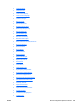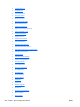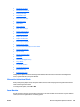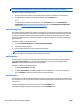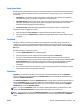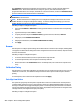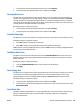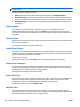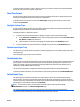User's Manual
After AutoStore is installed and configured, the front panel on a device or group of devices displays the
AutoStore menus. These menus allow users to easily scan, process, and route documents to pre-
programmed destinations. For example, an MFP device scans the documents, and then the AutoStore Server
processes and then routes the documents to a destination.
NOTE: If the AutoStore ChaiService is installed on a device(s), you must configure the AutoStore
ChaiService to use the service.
NOTE: HP Web Jetadmin does not display the current configuration settings in this section. You can use
HP Web Jetadmin to change the configuration settings. To view the configuration settings, you must use
HP Web Jetadmin to browse to the device embedded Web server.
Following are steps to configure this option:
1. Select either IP Address or Hostname and then type the IP address or hostname in the corresponding
text box.
2. Type the network port value in Port (1 to 9999).
3. To specify how often to poll the AutoStore Server, type the interval (in minutes) in Interval.
4. If displayed, set the Authentication timeout.
5. If displayed and if desired, select Revoke authentication on reentry.
6. Click Apply.
Browser
Use this option to configure specific settings for the web browser on the device (for example, enabling OXPd
1.6 support). The web browser settings that can be configured include connection timeout, response timeout,
and a list of trusted sites.
Following are steps to configure this option:
1. To set the connection timeout, select an option from the drop-down list.
2. To set the response time, select an option from the drop-down list.
3. Enter trusted sites in the Trusted sites text box. For multiple sites, use a semicolon to separate each
entry.
Calibration Timing
Use this option to control when calibrations are performed. You can set the timer (in hours) to turn on or off
calibration. If a time is set, the calibration takes place after the timer expires and the next job is finished
printing.
To set this option, select a time from the dropdown box and click Apply.
Cartridge Low Action
This option lets you specify how the printer responds when a toner-low condition exists. Set the printer to
continue normal operations or set it to stop printing. In either case, HP Web Jetadmin displays a Toner Low
message on the Device Status page. Allowing the printer to continue printing when the toner is low lets the
current print job finish printing and gives the user who is responsible for the printer time to change the toner
cartridge. However, this might result in poor print quality.
Following are steps to configure this option:
298 Chapter 6 Device Configuration Options ENWW