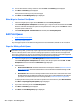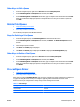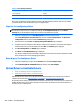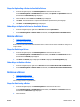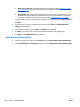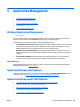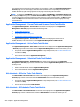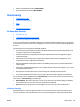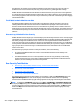User's Manual
Steps for Uploading a Driver to Available Drivers
1. In the left navigation pane, click Print Management at the bottom of the screen.
In the Print Management - Available Drivers task module, click Upload. The Upload Driver wizard is
started with the Select INF File page displayed.
2. Select an INF file and click Next. The Confirm page is displayed.
3. Click Start. The selected driver is copied to the destination specified in the preceding step.
4. Click Done. The Print Management page is displayed.
Other Ways to Upload a Driver to Available Drivers
●
In the left navigation pane, right-click on Overview and select Upload driver.
●
In the Print Management - Common Tasks task module, select Upload driver to available drivers.
Delete a Driver
●
Steps for Deleting a Driver
●
Other Ways to Delete a Driver
Drivers can be removed from HP Web Jetadmin if there is a more current version available or if they are no
longer needed.
Steps for Deleting a Driver
1. In the left navigation pane, click Print Management at the bottom of the screen.
In the Print Management - Available Drivers task module, click Delete. The Delete Driver wizard is
started with the Confirm page displayed.
2. Click Next. The Results page is displayed. Click Done to display the Print Management page.
Other Ways to Delete a Driver
●
In the left navigation pane, right-click on Overview and select Delete driver from available drivers.
●
In the Print Management - Common Tasks task module, select Delete driver from available drivers.
Retrieve a Driver
●
Steps for Retrieving a Driver
●
Other Ways to Retrieve a Driver
You can copy a driver to any destination.
Steps for Retrieving a Driver
1. In the left navigation pane, click Print Management at the bottom of the screen.
In the Print Management - Available Drivers task module, click Retrieve. The Get Driver wizard is
started with the Select driver page displayed.
2. Select the driver:
ENWW Delete a Driver 267