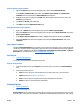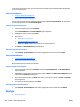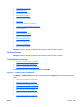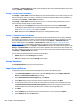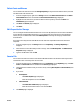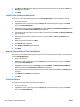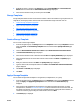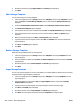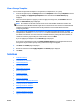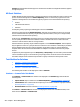User's Manual
The Storage — Common Tasks task module can be displayed in other areas of HP Web Jetadmin; in the other
areas it is Storage — Common Tasks.
Storage — Active Tasks Task Module
The Storage — Active Tasks task module displays Storage-related tasks that are currently running. For each
task, the task name, its state, its initiator, and the time it started are displayed. When a task completes, it is
removed from the Storage — Active Tasks Task Module.
The Storage — Active Tasks task module shows the active, or currently running, Storage tasks. You can
select a Storage task and choose one of the following:
●
Stop: stops the current Storage task in progress and removes it from the list of Active Tasks,
preventing any devices which have not yet been configured from being configured. To stop multiple
tasks, use Ctrl-Enter or Shift-Enter and then click Stop.
●
View: displays the selected Storage task in progress, including detailed results.
Storage — Scheduled Tasks Task Module
The Storage — Scheduled Tasks task module displays Storage-related tasks that are currently scheduled.
For each task, the task name, its initiator, and its start time are displayed. If a task is scheduled to run once,
when the scheduled start time occurs, the task is removed from the Storage — Scheduled Tasks task
module. It then appears in the Storage — Active Tasks task module (see
Storage — Active Tasks Task
Module on page 246). For tasks that are scheduled to run more than once, when the scheduled task start
time occurs, the task appears in the Storage — Active Tasks task module, and simultaneously appears in the
Storage — Scheduled Tasks task module. Its start time is updated to show the next time when the task will
run. If the scheduled start time occurs, and it is the last recurrence for the task, the task will be removed from
the Storage — Scheduled Tasks task module.
You can select a scheduled task and choose one of the following:
●
Delete: delete the selected Storage task schedule.
●
Edit: make changes to the selected Storage task schedule.
Storage Repository
The Storage Repository lets you store fonts and macros.
Import Fonts and Macros
To import font and macro files into the Storage Repository, perform the following steps:
1. In the Device Management navigation pane, right-click Storage, and then select Import fonts and
macros. The Import Fonts and Macros wizard starts.
2. On the Select fonts and macros to import page, click Browse.
3. On the Open dialog, browse to and select the font and macro files, and then click Open.
4. To remove any font and macro files that currently reside in the repository from the import list, select
the Exclude fonts and macros already in the repository checkbox. Selecting this checkbox prevents
HP Web Jetadmin from overwriting any files that are already in the Storage Repository.
5. Click Next.
6. On the Confirm page, verify that the list of fonts and macros is correct, and then click Import.
7. On the Results page, click the Done button.
246 Chapter 3 Device Management ENWW