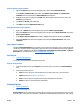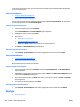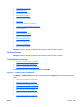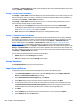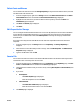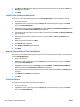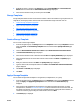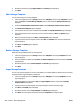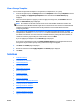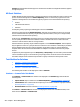User's Manual
erases these reports as they age. Once the report has reached this value, HP Web Jetadmin automatically
clears it from the archive.
View Archived Reports
●
Steps for Viewing Archived Reports
●
Other Ways to View Archived Reports
You can view any report that has already been generated through View archived reports. All reports that
have been generated are stored in Archived Reports.
Steps for Viewing Archived Reports
1. In the left navigation pane, expand Reports.
Select Archived Reports. The Archived Reports page is displayed.
2. Highlight the report to view and click View.
3. Now you can:
●
Email Reports on page 237.
●
Save Archived Reports on page 237.
●
Print: select Print and then select the printer to send the report to.
4. Click Close. The Archived Reports page is displayed.
Other Ways to View Archived Reports
●
In the Reports - Archived Reports task module, highlight the report to view and click View.
Delete Archived Reports
●
Steps for Deleting Archived Reports
●
Other Ways to Delete Archived Reports
Reports that have been archived can be deleted.
Steps for Deleting Archived Reports
1. In the left navigation pane, expand Reports and then click Archived Reports. The Archived Reports
page is displayed.
2. Highlight the archived report you want to delete and click Delete. The Delete Archived Report wizard is
started with the Confirm page displayed.
3. If you need to make changes, click Back. If this is the correct report to delete, click Next. The Results
page is displayed.
4. The report you deleted is displayed. Click Done.
Other Ways to Delete Archived Reports
●
In the Reports - Archived Reports task module, highlight the report to delete and click Delete.
Storage
●
All About Storage
244 Chapter 3 Device Management ENWW