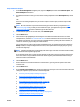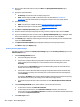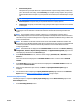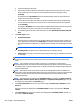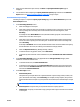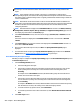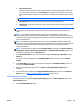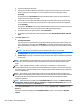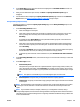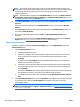User's Manual
5. After you have defined the report format, click Next. The Specify destination options page is
displayed.
6. For information about completing the Specify destination options page and others in the Generate
Report wizard, see
Steps to Generate a Report on page 223 and go to Step 5.
Device Utilization Report Settings
Following are steps to complete the Specify report settings page for the Device Utilization report in the
Generate Report wizard.
1. In the Formatting (General) section:
●
Select the subtype for this report.
●
Select how to group the data. Each group will be a separate section of the report. You can also
select a primary and a secondary sort. To have the data sorted in ascending order, select
Ascending.
An example of this is Device Model. If chosen, HP Web Jetadmin groups all of the same device
models next to each other in the report.
●
Select how to sort the data. Data within each group (as specified above) will be sorted this way.
You can also select a primary and a secondary sort. To have the data sorted in ascending order,
select Ascending.
An example is IP Address: when chosen, HP Web Jetadmin orders the devices within the report by
their IP addresses. Of course, the ordering occurs within the Group by subsets.
●
Select the Report Interval (Daily, Weekly, Monthly, or None).
●
To include totals for any specific column, select Show totals.
●
To exclude any device that has no data collected for it, select Exclude devices with no collected
data.
2. In the Formatting (Detailed) section (only applicable for the Job Type (Details) subtype), select
whether or not to show all media sizes.
●
To show all media sizes, click Show all media sizes.
●
To show only some media sizes, leave Show all media sizes unchecked. Then select the media
sizes to show from Available media sizes. and click the arrow buttons between the two lists to
move them to Selected media sizes.
3. In the Date range section:
●
Previous time period:
This option lets you request data from a specified number of previous days, weeks, months, and
years. TO base this from today, select From today; for example, if today is April 4, then previous
month would be March 4 to April 4. If you request for the last month, that would be April 1 to April
30.
NOTE: This option is not available if you are scheduling this report for a later time.
●
Previous quarter: This option lets you request data based on company quarters.
●
Custom range: To specify a custom date range, specify the date range for the data to be included
on the report.
ENWW Reports 227