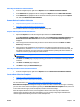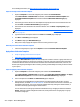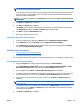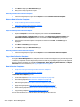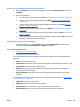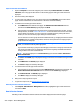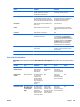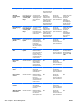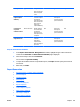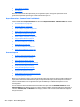User's Manual
NOTE: Including all subgroups can potentially take much longer and cause much more network traffic,
so it should be used only when appropriate.
If you schedule a task using a group, the task will apply to the devices in the group at the time the task
starts. This makes it easy to redefine the devices used in regularly scheduled tasks without having to
delete and create a scheduled task.
NOTE: The columns displayed on the Select devices page are defined in View > Preferences > Device
Identification.
4. Click Next. The Confirm page is displayed.
5. Click Next. The Results page is displayed.
Click Details to view the types of data collection for that device. To expand the details for all devices,
click Expand All. When done, click Close; the Results page is displayed again.
6. Click Done to display the Data Collection page.
7. Now you are ready to generate a report.
Other Ways to Apply a Data Collection Template
●
In the left navigation pane, right-click on Reports and select Apply data collection template.
●
In the All Devices list, right-click Reports and select Apply data collection template.
●
In the All Devices list, highlight the device and then in the lower portion of the page click the Reports
tab. Then click Apply data collection template.
Edit a Data Collection Template
●
Steps for Editing a Data Collection Template
●
Other Ways to Edit a Data Collection Template
You can change the type of data collection for a specified template and you can change the template’s name.
Steps for Editing a Data Collection Template
1. Expand the Reports tree in the left navigation pane and then click Data Collection.
In the Data Collection - Common Tasks task module, select Edit data collection template. The Edit
Data Collection Template wizard is started with the Select template page displayed.
2. Select a template and click Next. The Choose data collection type page is displayed.
3. To change the type of data collection for this template, check the type or types to include and uncheck
those that should not be included. Then click Next. The Select collection time page is displayed.
4. Select the time zone and the time to start data collection. The click Next; the Specify name page is
displayed.
NOTE: For more information about Data Collection offset hours, see Data Collection Custom Collection
Time on page 211.
5. To change the name for this template, type the new name in Template name (or you can leave the
name as it was). Then click Next. The Confirm page is displayed showing you the old settings and the
new settings for this template.
6. Click Next. The Results page is displayed.
ENWW Reports 215