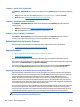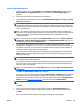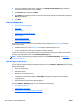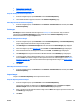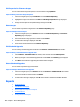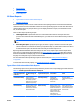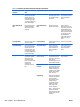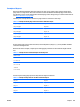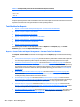User's Manual
●
Delete Images on page 198
●
Upgrade Firmware on page 194
Steps for Viewing the Firmware Repository
1. In the left navigation pane, expand Firmware and click Firmware Repository.
2. The available firmware upgrades are listed on the Firmware Repository page.
Other Ways to View the Firmware Repository
●
In the left navigation pane, click Firmware. In the Firmware - Common Tasks task module, select View
firmware repository.
Get Images
Get Images is used to download selected images from www.hp.com onto the client. They can then be
imported into the Firmware Repository and then installed from the Firmware Repository onto the
HP Web Jetadmin device using the Import feature.
Steps for Getting Firmware Images
1. In the left navigation pane, expand Firmware and click Firmware Repository. The Firmware Repository
page is displayed with the firmware images already available.
2. Click Get Images. The Get Firmware Images wizard is started with the Select images page displayed.
3. Select the images to get from
www.hp.com and click Next. The Select destination page is displayed.
4. Select the destination for the image to be stored and click Next. The Confirm page is displayed.
5. Click Get Images. The image is downloaded to HP Web Jetadmin and the Results page is displayed.
6. To get the images onto the HP Web Jetadmin server, check the box for Import firmware images and
then click Done. The firmware images are then imported to the server and will appear in the
Firmware
Repository on page 196. (For more information about importing firmware images, see Import Images
on page 197.)
7. Click Done.
Other Ways to Get Firmware Images
●
In the left navigation pane, click Firmware. In the Firmware - Common Tasks task module, select View
firmware repository.
Import Images
Images in the Firmware Repository can be imported onto devices.
Steps for Importing Firmware Images
1. In the left navigation pane, expand Firmware and click Firmware Repository.
The firmware upgrades are displayed on the Firmware Repository page. Click Import. The Import
Firmware Images wizard is started with the Select firmware file page displayed.
2. Enter or browse to the file with the firmware image and click Next. The image is imported to devices and
the Results page is displayed.
3. Click Done.
ENWW Firmware 197