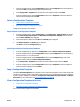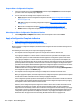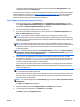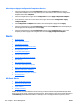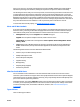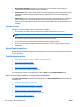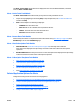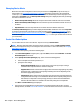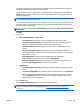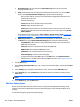User's Manual
Other Ways to Apply a Configuration Template to Devices
●
In the left navigation pane, expand Configuration and then expand Templates to list all of the
configuration templates. You can drag-and-drop one or more devices onto one of the configuration
templates listed under Templates.
●
In the left navigation pane, right-click on Configuration and select Apply configuration template.
●
In any device list, select one or more devices. Then right-click and select Configuration > Apply
configure template.
●
In the Configuration - Templates task module, select the template to apply and click Apply.
●
In the left navigation pane, expand Configuration and then select Templates. Select the template you
wish to apply from the displayed list and click Apply.
●
In the left navigation pane, expand Configuration and then expand Templates. Right-click on the
template you wish to apply in the navigation tree and select Apply configuration template.
Alerts
●
All About Alerts
●
Alerts Traps Listener Port
●
Task Modules for Alerts
●
Related Application Options for Alerts
●
Managing Device Alerts
●
Create Alert Subscriptions
●
Edit Alert Subscriptions
●
Copy an Alert Subscription Template
●
Alert History
●
Alert Subscription Templates
●
Create Alert Subscription Templates
●
Apply an Alert Subscription Template
●
Edit Alert Subscription Templates
●
Delete an Alert Subscription Template
●
All Subscriptions
All About Alerts
●
Alerts and HP Web Jetadmin
●
What You Can Do With Alerts
●
Types of Alerts
●
Examples of Alerts
HP Web Jetadmin can detect different events occurring on devices and then relay detailed messages about
those events, device states, and other important specifics. These messages can be sent to email addresses or
to Alerts History within HP Web Jetadmin. For example, error or warning conditions on printers, such as
176 Chapter 3 Device Management ENWW