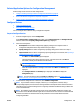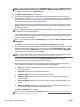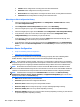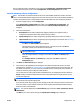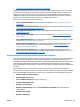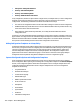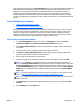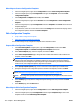User's Manual
8. Review the settings selected. If you did not choose to schedule this configuration, go to step 10.
9. Click Create Schedule. The Results page is displayed.
NOTE: For more information about the Results page, see Complex Data in the Confirm, Results, and
Configuration History Pages on page 159.
At this point, the schedule has been created but the devices have not yet been configured. You may
want to run the configuration once to make sure there are no problems, such as devices needing
credentials in order to be configured. This will increase the chances of the scheduled configuration
completing successfully. If you do not want to run the configuration now, uncheck the option Run
configuration now (recommended) and click Done to display the Configuration page. Otherwise, you
will be taken to a second Configuration page.
10. Click Configure Devices. The Results page is displayed. To see details of the configuration, click
Details. Then click Close.
NOTE: For more information about the Results page, see Complex Data in the Confirm, Results, and
Configuration History Pages on page 159.
Click Done to display the Configuration page.
Other Ways to Configure Devices
●
In the left navigation pane, right-click on Configuration and select Configure devices.
●
In any device list, select one or more devices; right-click, select Configuration, and then select
Configure devices.
●
In the Configuration - Recent Configurations task module, select a recent configuration, right-click and
select Configure devices.
●
To configure devices using a template, in any device list, select one or more devices. Then select the
Config tab and click Apply Template.
●
In any device list, select one or more devices; select the Config tab at the bottom of the page. Make
changes to configuration settings on the tab and click Apply.
View Configuration History
●
Steps to View Configuration History
●
Other Ways to View Configuration History
Any device configuration result is added to configuration history.
Steps to View Configuration History
1. In the left navigation pane, expand Configuration and then click History. The Configuration History
page is displayed.
NOTE: For more information about the Configuration History page, see Complex Data in the Confirm,
Results, and Configuration History Pages on page 159.
2. Select the way you want to group the history results:
●
None: Shows all the history as a flat list, which can be sorted by column.
●
Task: Shows configurations according to task name, which can only be changed on scheduled
tasks.
●
Device: Shows configurations by device.
ENWW Configuration 165