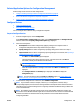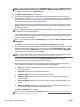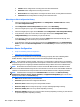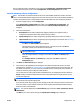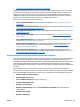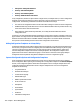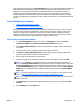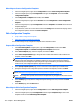User's Manual
Related Application Options for Configuration Management
Global settings can be set here for fleet configurations:
●
Configure the Retry Settings for Device Configuration Schedules on page 58
●
Restore the Default Configuration Templates on page 58
●
Manage the User-defined Device Configuration Settings on page 59
Configure Devices
●
Steps to Configure Devices
●
Other Ways to Configure Devices
You can configure devices without using a configuration template.
Steps to Configure Devices
1. In the left navigation pane, click on Configuration.
In the Configuration - Common Tasks task module, select Configure devices. The Configure Devices
wizard is started with the Specify configuration options page displayed.
2. Select one of the options:
●
Use template: Devices will be configured by applying settings from a template. Select a
configuration template from the drop-down box and go to Step 3.
●
Specify settings: Devices will be configured by specifying settings in the wizard. Go to Step 3.
●
Import from file: Devices will be configured by importing settings from a CSV file. (See
Importing a
Configuration from a File on page 159.)
◦
Click Next. The Select CSV file page is displayed.
◦
Type the path and name of the CSV file to import, or browse for the file. Click Next. If
successful, it shows you the headers from the CSV file.
NOTE: If any errors are found in the CSV file, you will need to correct them and then try this
import procedure again.
◦
Select the comparable device setting for each header. Click Next. The Confirm page is
displayed.
◦
Click Configure devices. The Results page is displayed. Click Done to display the
Configuration page.
NOTE: For more information about the Confirm and Results pages, see Complex Data in the
Confirm, Results, and Configuration History Pages on page 159.
3. To schedule the configuration for a later time, click Schedule configuration.
NOTE: If you schedule a task (for example, a discovery or a configuration or others) using a
corresponding template, the task uses the settings defined in the template at the time the task starts.
This makes it easy to redefine settings used in a regularly scheduled task without having to delete and
create a scheduled task.
NOTE: All schedules use the date and time on the server where HP Web Jetadmin is installed. The
client used to access HP Web Jetadmin might not be in the same time zone as the server where HP Web
Jetadmin is installed. You should be aware of the potential for time and date differences when
configuring schedules.
ENWW Configuration 163