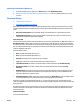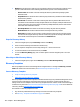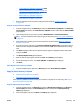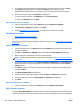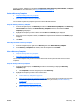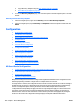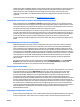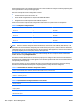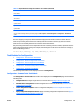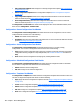User's Manual
devices or groups. Templates are available in Configuration, Alerts, Discovery, Data Collection, and Report
Generation. For more information, see
Copy Template Wizard on page 85.
Delete a Discovery Template
●
Steps for Deleting a Discovery Template
●
Other Ways to Delete a Discovery Template
You can delete any discovery template you have created in HP Web Jetadmin.
Steps for Deleting a Discovery Template
1. In the left navigation pane, click Discovery and then click Delete discovery template (in the Discovery -
Current Tasks task module). The Delete Discovery Templates wizard is started with the Select
template page displayed.
2. Highlight the template you want to delete and click Next. The Confirm page is displayed.
3. If this is the correct template to delete, click Next. The template will be deleted and the Results page is
displayed.
4. Click Done.
Other Ways to Delete a Discovery Template
1. In the left navigation pane, right-click on Discovery and select Delete discovery template.
2. In the Discovery - Templates task module, select the template and click Delete.
View a Discovery Template
●
Steps for Viewing a Discovery Template
●
Other Ways to View a Discovery Template
You can view templates that you have created for discoveries and also perform other actions on those
templates.
Steps for Viewing a Discovery Template
1. In the left navigation pane, click Discovery and then do the following to display the Discovery
Templates page:
●
Click Templates (in the left navigation pane under Discovery).
2. Highlight the template you want to view and then click:
●
Create a Discovery Template on page 154.
●
Apply (or Run) a Discovery Template on page 155: You can choose to run the discovery now with
the selected template, or you can schedule the discovery to run later (
Schedule a Discovery
on page 151).
●
Edit a Discovery Template on page 156.
●
Delete a Discovery Template on page 157.
ENWW Discovery 157