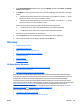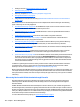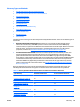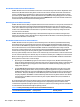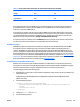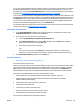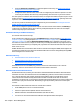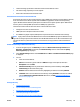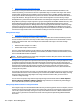User's Manual
●
Limited checking is performed to determine if the broadcast address is valid.
●
Fast and thorough, especially on a local segment.
●
Most modern networks block broadcast traffic.
IP Broadcast Discoveries for PC-Connected Devices
IP broadcast discoveries for PC-Connected devices send an SNMP query to the IP broadcast address specified.
An all 1s broadcast is the default. Systems with the SNMP Proxy Agent first answer with the operating
system. HP Web Jetadmin follows up with queries to both host and to printer specific objects. IP Broadcast
discovery does not attempt WMI queries when no SNMP proxy agent exists.
Characteristics of IP broadcast discoveries for PC-Connected devices include:
●
Settings are the same as network device.
●
SNMP queries are attempted on discovered nodes.
●
If no SNMP Proxy Agent response, WMI queries are performed when credentials exist in settings.
NOTE: Legacy editions of Microsoft Windows Server that have HP SNMP Proxy Agent or HP WS Pro Proxy
Agent do not always respond to IP broadcasts from the HP Web Jetadmin server. HP recommends that you
use alternate discovery methods to find PC-connected devices on legacy editions of Microsoft Windows
Server.
Details About Running an IP Broadcast Discovery
1. In the left navigation pane, click Discovery and then click Discover devices on my network (in the
Discovery - Current Tasks task module). The Device Discovery wizard is started with the Specify
discovery options page displayed.
2. Select Specify settings and then select IP broadcast. Click Next. The Select IP broadcast address page
is displayed.
3. You can:
●
Select a broadcast address.
●
Add: Add a broadcast. Type the address in Address and type a description (if desired) in
Description. Then click Add.
●
Show favorites only: View only the broadcast addresses you have added by clicking Show
favorites only (at the bottom of the page).
●
Remove: Remove addresses from the list by highlighting the address and clicking Remove.
●
Customize: Add or remove addresses to favorites by clicking Customize. Then select an address
and click Add Favorite or Remove Favorite. When done, click OK (
Customizing IP Ranges for
Discoveries on page 135).
4. Click Next.
IP Range Discovery
●
Setting Realistic Ranges
●
Import and Export Features of IP Range Files
●
IP Range Discoveries for Network Devices
●
Customizing IP Ranges for Discoveries
●
IP Range Discoveries for PC-Connected Devices
ENWW Discovery 131