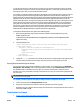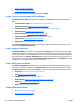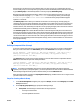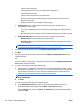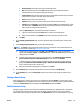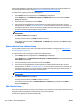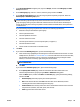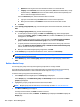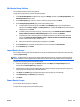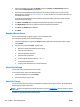User's Manual
or only add a few devices to a device group at one time, you can decrease the timeout value. If you define
policies that take a long time to execute, such as firmware upgrades, or add a large number of devices to a
device group at one time, you can increase the timeout value.
For example, assume that you define a firmware upgrade policy and a subscribe to alerts policy for a device
group, and specify that the firmware upgrade policy is applied first and the subscribe to alerts policy is
applied second. If you add 100 devices to this device group, HP Web Jetadmin begins executing the firmware
upgrade task for all the devices. If HP Web Jetadmin does not finish upgrading the firmware on all 100
devices within 450 minutes, it continues executing the firmware upgrade task on the remaining devices and
begins executing the subscribe to alerts task for all the devices. HP Web Jetadmin is now executing both
policy tasks at the same time. In this case, it is possible for HP Web Jetadmin to execute the subscribe to
alerts policy on a device before it executes the firmware upgrade policy on that device. To ensure that the
policies are applied to devices in the order you specified, you can increase the timeout value to allow
additional time for HP Web Jetadmin to complete the firmware upgrade task.
To change the default timeout value, perform the following steps:
1. Open the PolicyOrdering.config.xml file. This file is available in the following directory on the
HP Web Jetadmin server:
C:\Windows\ServiceProfiles\NetworkService\AppData\Local\Hewlett-Packard\HPWebJetadmin
\WjaService\config
2. Find the following entry:
<ipmc:configuration xmlns:ipmc="www.hp.com/schemas/imaging/ipmc/
config/2004/02/24">
<property name="PolicyExecutionTaskTimeout">
<type>HP.Imaging.Wjp.Sdk.Core.Framework.ConfigurationItemString
</type>
<value>450</value>
</property>
</ipmc:configuration>
3. Change the <value> parameter to the number of minutes that are appropriate for the types of policy
execution tasks you define and the number of devices you add to a device group at one time.
Security Restriction Settings for Groups
You can restrict device management capabilities to specific groups. To accomplish this, go to Application
Management > User Security, create a role that specifies a restriction type of Device Groups, and then select
the capabilities that are allowed for that role. After you create the restricted role, assign the role to a
Windows user or user group. When you assign a restricted role to a user, you can select the groups that the
user can access.
NOTE: Devices can exist in multiple groups. If the device is in a group the user has access to, the user can
access the device in any group.
For example, you want to give user Lisa rights to configure devices in Group A but not Group B:
1. Create a restricted role with Configure Devices checked.
2. Assign the newly created restricted role to Lisa and add Group A to the list of groups.
Result-User Lisa can configure devices in Group A but not devices in Group B (unless the device exists in
both Group A AND Group B).
Task Modules for Groups
●
Groups - Current Tasks and Common Tasks Task Modules
ENWW Groups 113