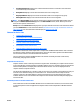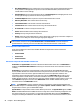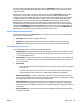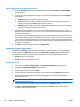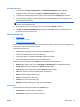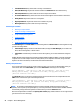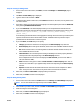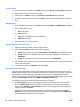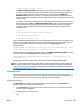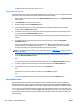User's Manual
Hostname column in HP Web Jetadmin will reflect “lab412”. System Name is simply a device bound object
that can be changed using HP Web Jetadmin and the device’s EWS but there are cases when it can also be
registered into DNS.
HP Jetdirect print servers have a few different features that can allow the System Name value to become
registered into a device’s DNS. In many cases, when devices have their IP address parameters DHCP
configured, a registration with DNS is possible. This is dependant on both the DHCP system on the network,
the HP Jetdirect print server model and firmware revision, and the system name being populated on the
HP Jetdirect print server. For more information about DHCP/DNS name registration, see the technical
documentation for HP Jetdirect print servers. WINS is another network service that can be used to make
HP Jetdirect print server system names visible through DNS. Many HP Jetdirect print servers are capable of
exposing the System Name via WINS and WINS/DNS linkages can cause these names to be DNS visible and
also appear in the IP Hostname column in HP Web Jetadmin. For more information about IP Hostname and
DNS registration, see the technical documentation for HP Jetdirect print servers.
Statuses on Device Lists in HP Web Jetadmin
You can select columns to view on Device Lists from a static list of columns. The various statuses might be
displayed in those columns include:
●
Unavailable: The device does not support the column.
●
Undefined: For the HP Jetdirect version when the device is incapable of reporting that attribute.
●
Missing: Usually a temporary status until the device communicates its data to HP Web Jetadmin.
Manipulating Columns in Device Lists
You can manipulate columns on the device lists in HP Web Jetadmin:
●
Selecting Devices: Selecting a device means performing some action that causes the device to become
selected which sets up the device or devices for some further action. Click to select one device or Shift
+Click to select multiple devices.
●
Resize columns: To set the width of a column, click and drag the column marker in the list header to the
desired width. Or, to resize the column to the broadest width required to display the data, double-click
on the column header.
●
Sort columns:
◦
To sort the entire device list by a specific column, click in the header for that column. Click again to
reverse the sort.
◦
To perform a secondary sort on a list, use Shift+Click on a different column after the initial sort.
◦
To perform additional sorts, hold down Shift while clicking on different column headers.
●
Display or hide columns: To display or hide columns, right-click on the column header. The columns
that are currently displayed have a check mark next to them; the ones that are not displayed (or hidden)
have nothing next to them. Click on the columns to display or hide.
●
Right-click menus: Various kinds of right-click me
nus are displaye
d based on whether something is
selected and what list is displayed. For example, if a device is selected on a device list, right-clicking
within the device list causes different menu options to be displayed than right-clicking when no devices
are selected.
●
Re-order columns: Move columns around in device lists by dragging-and-dropping them in the header
to where you want them.
ENWW Device Lists 95