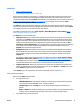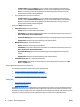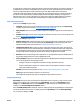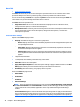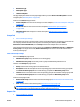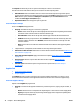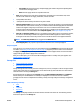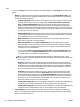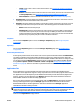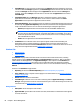User's Manual
View
You can use the View option to select the type of information displayed on the Storage tab for the selected
devices.
●
Media: This option lists the storage media on the selected devices. If the Storage Device count is 1 or
greater, the mouse-over tool tip displays a table of all the storage media on the device. The following
options are available in this view:
◦
Secure Storage Erase: Starts the devices secure storage erase action. One of three secure modes
can be set for the storage erase action. These modes are Non-secure Fast Erase, Secure Fast
Erase, and Secure Sanitizing Erase. The extent of security in the secure erase feature on the
device will depend on device model and firmware. See device documentation regarding Secure
Storage erase features for more details. An option to enable write-protect can be set to leave the
device in read-only mode once secure storage erase has completed. This feature can be scheduled
as a one time or recurring operation.
◦
Initialize File System: Causes the device user-directory structure to initialize. The file system will
vary depending on device or storage type; please see device-specific documentation. This feature
can be scheduled as a one-time or recurring operation.
◦
Write Protection: Enables or disables write functionality on the selected storage facility. This
makes a device read-only or read-write capable.
◦
Erase Customer Data: Starts the Erase Customer Data wizard. This wizard removes any job
information that is stored on the device, but does not remove any device configuration settings.
The device cannot be used while the erase operation is in progress. You can schedule the erase
operation to occur at a specified time.
You can choose the Non-secure fast erase, Secure fast erase, or Secure sanitizing erase mode
for the erase operation. The Secure sanitizing erase mode overwrites the data three times and
can take several hours to complete for large hard disks.
NOTE: For more information about HP FutureSmart devices and hard disk security, see the
HP FutureSmart Firmware Device Hard Disk Security white paper. This white paper is available from
the
HP Support Center.
◦
Use Drive: If a device has more than one drive installed, enables you to select the drive where
configuration files, stored jobs, and temporary files are stored, and move existing customer data
to that drive. You cannot move configuration data to a RAM drive because all data on a RAM drive
is lost when the drive is turned off and then turned on. You can create a schedule to run the Use
Drive operation one time or on a recurring basis.
◦
Erase Drive: Enables you to completely erase a drive. This process does not preserve any data.
You can erase only one drive at a time. The Secure Erase option selects the most secure erase
method available for the selected drive. The Cryptographically Erase option is performed only on
secure drives. This option resets the encryption key, prevents access to the data, turns the drive
off and then on, and re-encrypts the drive with new keys. You can create a schedule to run the
Erase Drive operation one time or on a recurring basis.
◦
Set Encryption to AES_128: Erases all of the data on the SSD drive. The device automatically turns
off and then turns on. When the device turns on, the encryption level is set to AES_128.
◦
Set Encryption to AES_256: Erases all of the data on the SSD drive. The device automatically turns
off and then turns on. When the device turns on, the encryption level is set to AES_256.
●
Fonts and Macros: This option displays the number of fonts and macros installed on the device. The
mouse-over tool tip displays a table of all the fonts and macros installed on the device. The following
options are available in this view:
80 Chapter 3 Device Management ENWW