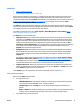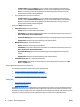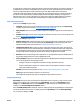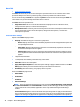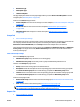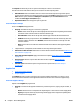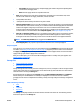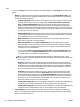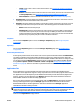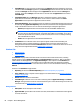User's Manual
●
Notification Type
●
Subscription Type
●
Linked to Template
This page displayed is identical to the page displayed when you select Alerts - All Subscriptions in the left
navigation pane (
All Subscriptions on page 191).
Features on the Alerts tab page include:
●
Save As Template: Save the current settings as an alerts template (
Create Alert Subscription Templates
on page 185).
●
Unsubscribe: Remove devices from this alerts template (
Edit Alert Subscription Templates
on page 188).
●
Edit Subscription: Make changes to an alerts subscription (
Edit Alert Subscription Templates
on page 188).
Groups Tab
●
Parts of the Groups Tab Page
This tab reflects the group or groups to which a device has membership, when a single device is selected. The
tab re-displays all selected devices from any device list showing all columns specified in View >
Preferences > Device Identification, and the Groups column when multiple devices are selected.
These devices will be added to any group created from the Groups tab, Add devices to group, or Add devices
to new group. In the single device mode, Remove From Group can be used to remove the selected device
from any manual group.
Parts of the Groups Tab Page
Parts on the Groups tab page include:
●
Add devices to group: Easily add devices to an existing group.
●
Add devices to new group: Conveniently create a group and immediately add devices to it.
Columns on the Groups tab page include:
●
Group: Lists the name of the group for the selected devices.
●
Description: Shows the description of the corresponding group as entered while creating a group with
the Create new device group Wizard or while editing a group with the Edit device group wizard.
●
Contact: Shows contact information of the corresponding group as entered while creating a group with
the Create new device group Wizard or while editing a group with the Edit device group wizard.
Features on this page include:
●
Remove From Group: Remove a device from the selected group (
Remove Devices from a Manual Group
on page 118).
●
View: View the devices in the selected group (
View a Device Group on page 122).
NOTE: You must select a group before clicking View. If you are in a group and click View in the Groups
tab, you must have a row selected with a group other than the one you are in.
Reports Tab
●
Parts of the Reports Tab Page
ENWW All About Device Management 77