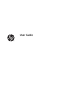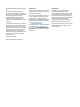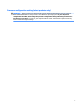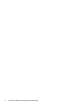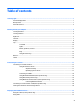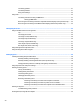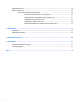User Guide
Connecting speakers ......................................................................................................................... 21
Connecting headsets ......................................................................................................................... 21
Using sound settings ......................................................................................................................... 22
Using video .......................................................................................................................................................... 22
Connecting video devices using an HDMI cable ................................................................................ 23
Setting up HDMI audio .................................................................................................... 23
Discovering and connecting to Miracast-compatible wireless displays (select products only) ..... 24
Discovering and connecting to Intel WiDi certified displays (select Intel products only) ............... 24
5 Navigating the screen .................................................................................................................................. 25
Using TouchPad and touch screen gestures ....................................................................................................... 25
Tap ..................................................................................................................................................... 25
Two-finger pinch zoom ..................................................................................................................... 26
Two-finger scroll (TouchPad only) ................................................................................................... 26
Two-finger tap (TouchPad only) ....................................................................................................... 26
Four-finger tap (TouchPad only) ...................................................................................................... 27
Three-finger swipe (TouchPad only) ................................................................................................ 27
One-finger slide (touch screen only) ................................................................................................ 28
Using the keyboard and optional mouse ............................................................................................................ 28
Using the integrated numeric keypad ................................................................................................................. 28
6 Managing power .......................................................................................................................................... 29
Initiating and exiting Sleep and Hibernation ...................................................................................................... 29
Manually initiating and exiting Sleep ................................................................................................ 30
Manually initiating and exiting Hibernation (select products only) ................................................. 30
Setting password protection on wakeup (exiting Sleep or Hibernation) ......................................... 30
Using the power meter and power settings ........................................................................................................ 31
Running on battery power ................................................................................................................................... 31
Factory-sealed battery ..................................................................................................................... 31
Finding battery information .............................................................................................................. 32
Conserving battery power ................................................................................................................. 32
Identifying low battery levels ........................................................................................................... 32
Resolving a low battery level ............................................................................................................ 33
Resolving a low battery level when external power is available .................................. 33
Resolving a low battery level when no power source is available ................................ 33
Resolving a low battery level when the computer cannot exit Hibernation ................. 33
Running on AC power ........................................................................................................................................... 33
Troubleshooting power problems .................................................................................................... 34
Shutting down (turning off) the computer ......................................................................................................... 34
viii