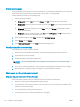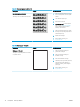User's Manual
Step two: Check supplies status
1. Look at the supplies status report to check the percent of life remaining for the toner cartridges and if
applicable, the status of other replaceable maintenance parts.
Print quality problems can occur when using a toner cartridge that is at its estimated end of life. The
conguration report indicates when a supply level is very low.
Once an HP toner cartridge has reached Very Low, HP’s Premium Protection Warranty on that toner
cartridge has ended.
The toner cartridge does not need to be replaced now unless the print quality is no longer acceptable.
Consider having a replacement available to install when print quality is no longer acceptable.
If you determine that you need to replace a toner cartridge or other replaceable maintenance parts, the
conguration report lists the genuine HP part numbers.
2. Check to see if you are using a genuine HP cartridge.
A genuine HP toner cartridge has “HP” on it, or has the HP logo on it. For more information on identifying
HP cartridges go to www.hp.com/go/learnaboutsupplies.
Cartridge cleaning
During the printing process, cartridges might be contaminated by paper dust and cause print quality issues such
as background issues, vertical dark bands, or repetitive horizontal banding.
Follow these steps to improve the above mentioned print quality issues:
1. Open a web browser, and in the address line type the IP address or host name exactly as it displays on the
printer conguration page. Press the Enter key on the computer keyboard. The EWS opens.
NOTE: If the web browser displays a message indicating that accessing the website might not be safe,
select the option to continue to the website. Accessing this website will not harm the computer.
2. Click the System tab, and then click Service.
3. In the Cartridge Cleaning Mode area, click Start to begin the cleaning process.
Or use the following procedure to start the Cartridge Cleaning mode:
1. Open the HP Printer Assistant.
● Windows 10: From the Start menu, click All Apps, click HP, and then select the printer name.
● Windows 8.1: Click the down arrow in the lower left corner of the Start screen, and then select the
printer name.
● Windows 8: Right-click an empty area on the Start screen, click All Apps on the app bar, and then
select the printer name.
● Windows 7: From the computer desktop, click Start, select All Programs, click HP, click the folder for
the printer, and then select the printer name.
2. In the HP Printer Assistant, select Print, and then select HP Device Toolbox.
3. On the System tab, click Service.
4. In the Cartridge Cleaning Mode area, click Start to begin the cleaning process.
ENWW Improve print quality 65