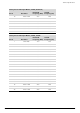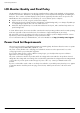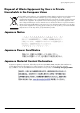- Hewlett-Packard Widescreen LCD Monitor User's Guide
Table Of Contents
- Notational Conventions
- Product Features
- Safety and Maintenance Guidelines
- Setting Up the Monitor
- Unpacking the Monitor
- Installing the Monitor
- Assembling the cantilever base
- Unfolding the double-hinged monitor
- Preparing the cantilever-base monitor for wall-mounting
- Wall-mounting the double-hinged monitor
- Preparation
- Connecting the VGA (Analog) or DVI-D (Digital) Cable
- Connecting the VGA / DVI-I Cable (Select Models Only)
- Connecting the HDMI Cable (Select Models Only)
- Audio and Video Cables and Adapters
- Connecting the Audio Cable
- Connecting the USB Hub Cable (Select Models Only)
- Connecting USB Devices to the Monitor (Select Models Only)
- Connecting the Power Cable
- Cable Management
- Adjusting the Tilt
- Adjusting the Swivel
- Keyboard Parking
- Operating the Monitor
- CD Software and Utilities
- My Display Software (Select Models Only)
- Front-Panel Controls
- Using the On-screen Display (OSD)
- Selecting Video Input Connectors
- Identifying Monitor Conditions
- Adjusting Screen Quality
- Power-Saver Feature
- Ambient Light Sensor (Select Models)
- Task Light (Select Models)
- Webcam (Select Models)
- High-Bandwidth Digital Content Protection (HDCP)
- Operating the Digital Picture Frame Card Reader (Select Models)
- Preparing the Monitor for Shipping
- Troubleshooting
- Technical Specifications
- Agency Regulatory Notices
- Federal Communications Commission Notice
- Declaration of Conformity for Products Marked with FCC Logo, United States Only
- Materials Disposal
- Chemical Substances
- Canadian Notice
- Avis Canadien
- European Union Regulatory Notice
- Disposal of Waste Equipment by Users in Private Households in the European Union
- Japanese Notice
- Japanese Power Cord Notice
- Japanese Material Content Declaration
- Korean Notice
- EPA ENERGY STAR® Compliance
- HP Recycling Program
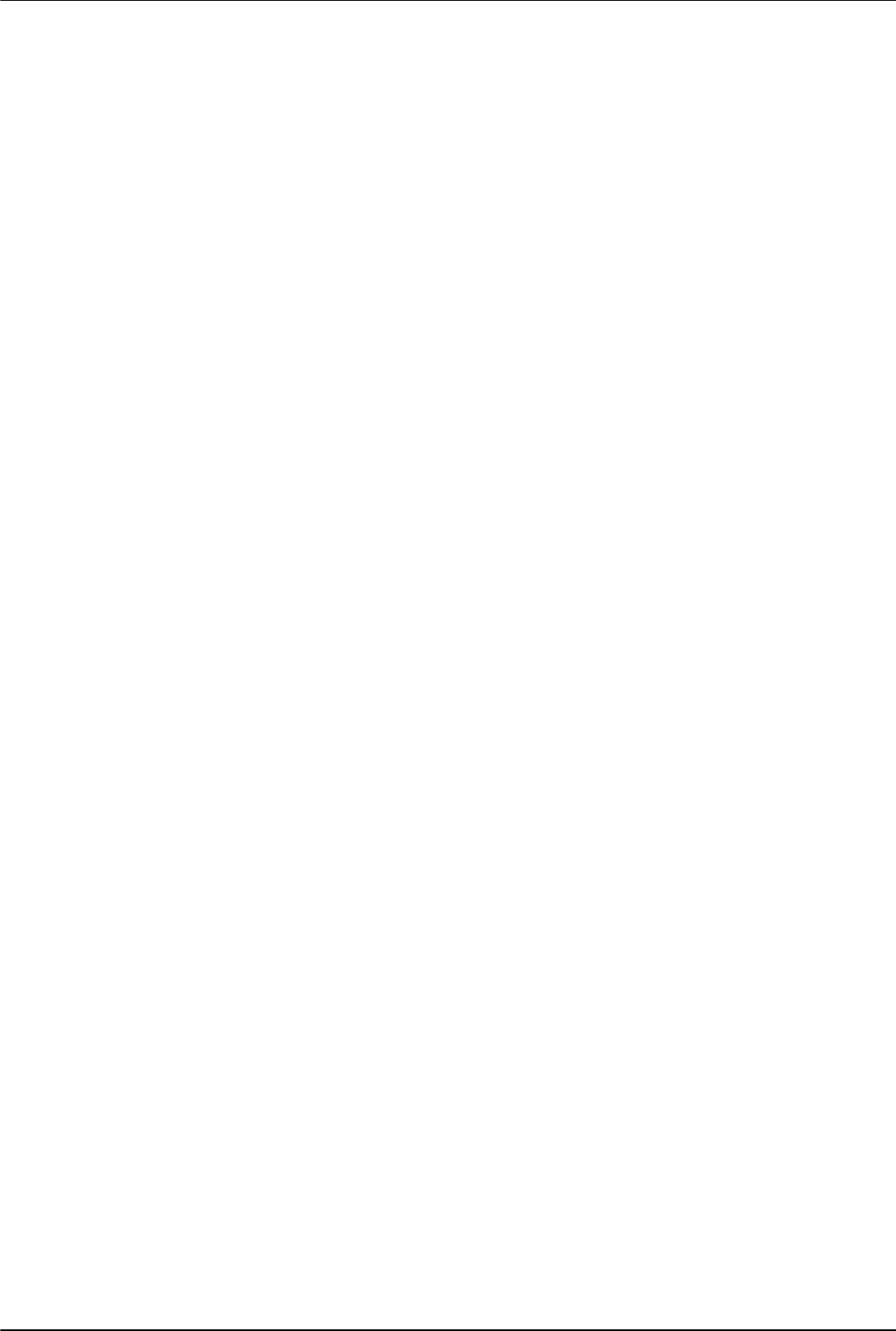
Technical Specifications
B–8 User’s Guide
LCD Monitor Quality and Pixel Policy
The HP LCD Monitor uses high-precision technology, manufactured according to high standards, to help guarantee
trouble-free performance. Nevertheless, the display may have cosmetic imperfections that appear as small bright or
dark spots. This is common to all LCD displays used in products supplied by all vendors and is not specific to the
HP LCD Monitor. These imperfections are caused by one or more defective pixels or subpixels.
■ A pixel consists of one red, one green, and one blue subpixel.
■ A defective whole pixel is always turned on (a bright spot on a dark background), or it is always off (a dark spot
on a bright background). The first is the more visible of the two.
■ A defective subpixel (dot defect) is less visible than a defective whole pixel, and is small and only visible on a
specific background.
To locate defective pixels, the monitor should be viewed under normal operating conditions and in normal operating
mode at a supported resolution and refresh rate, from a distance of approximately 50 cm (16 inches).
We expect that, over time, the industry will continue to improve its ability to produce displays with fewer cosmetic
imperfections, and we will adjust guidelines as improvements are made.
For more information about your HP LCD Monitor, refer to the HP Web site at: http://www.hp.com/support
Power Cord Set Requirements
The monitor power supply is provided with Automatic Line Switching (ALS). This feature allows the monitor to operate
on input voltages between 100–240Vv, 50/60 Hz, 1.5A.
The power cord set (flexible cord or wall plug) received with the monitor meets the requirements for use in the
country/region where you purchased the equipment.
If you need to obtain a power cord for a different country/region, you should purchase a power cord that is
approved for use in that country/region.
The power cord must be rated for the product and for the voltage and current marked on the product’s electrical
ratings label. The voltage and current rating of the cord should be greater than the voltage and current rating marked
on the product. If you have questions about the type of power cord to use, contact your HP-authorized service
provider.
A power cord should be routed so that it is not likely to be walked on or pinched by items placed upon it or against
it. Particular attention should be paid to the plug, electrical outlet, and the point where the cord exits from the
product.