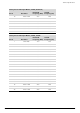- Hewlett-Packard Widescreen LCD Monitor User's Guide
Table Of Contents
- Notational Conventions
- Product Features
- Safety and Maintenance Guidelines
- Setting Up the Monitor
- Unpacking the Monitor
- Installing the Monitor
- Assembling the cantilever base
- Unfolding the double-hinged monitor
- Preparing the cantilever-base monitor for wall-mounting
- Wall-mounting the double-hinged monitor
- Preparation
- Connecting the VGA (Analog) or DVI-D (Digital) Cable
- Connecting the VGA / DVI-I Cable (Select Models Only)
- Connecting the HDMI Cable (Select Models Only)
- Audio and Video Cables and Adapters
- Connecting the Audio Cable
- Connecting the USB Hub Cable (Select Models Only)
- Connecting USB Devices to the Monitor (Select Models Only)
- Connecting the Power Cable
- Cable Management
- Adjusting the Tilt
- Adjusting the Swivel
- Keyboard Parking
- Operating the Monitor
- CD Software and Utilities
- My Display Software (Select Models Only)
- Front-Panel Controls
- Using the On-screen Display (OSD)
- Selecting Video Input Connectors
- Identifying Monitor Conditions
- Adjusting Screen Quality
- Power-Saver Feature
- Ambient Light Sensor (Select Models)
- Task Light (Select Models)
- Webcam (Select Models)
- High-Bandwidth Digital Content Protection (HDCP)
- Operating the Digital Picture Frame Card Reader (Select Models)
- Preparing the Monitor for Shipping
- Troubleshooting
- Technical Specifications
- Agency Regulatory Notices
- Federal Communications Commission Notice
- Declaration of Conformity for Products Marked with FCC Logo, United States Only
- Materials Disposal
- Chemical Substances
- Canadian Notice
- Avis Canadien
- European Union Regulatory Notice
- Disposal of Waste Equipment by Users in Private Households in the European Union
- Japanese Notice
- Japanese Power Cord Notice
- Japanese Material Content Declaration
- Korean Notice
- EPA ENERGY STAR® Compliance
- HP Recycling Program
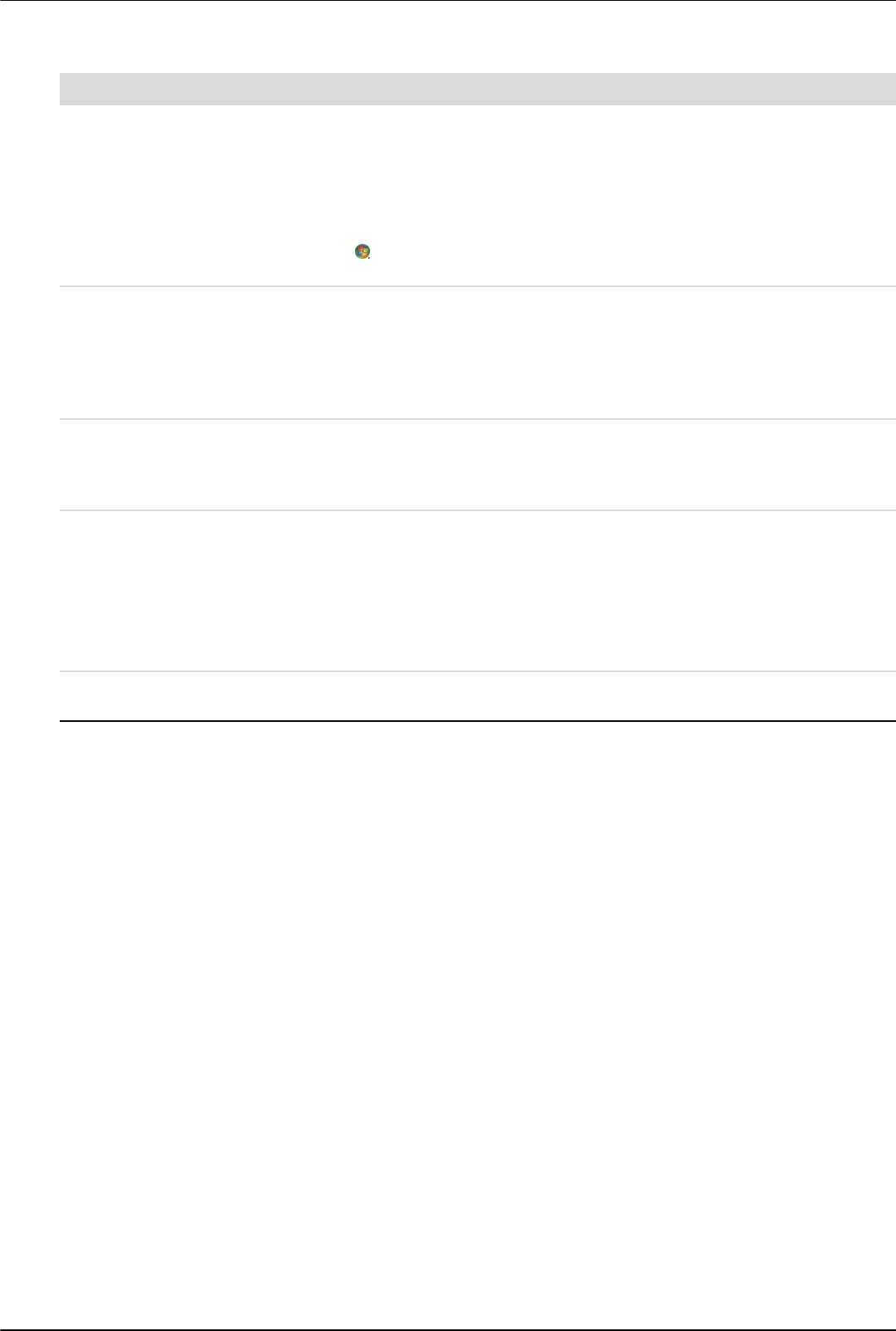
Troubleshooting
A–2 User’s Guide
Unable to hear audio from
built-in speakers.
Do the following:
■ Ensure the source signal is good by using headphones at the source.
■ Press the Menu button to access the OSD menu. Select Management, and then select
Volume to adjust the volume.
■ Turn up the volume with the front panel volume button.
■ Ensure speaker volume is not muted or too low: Click the Windows Vista start
button , Control Panel, and Hardware and Sound. Under Audio Devices and
Sound, click Adjust system volume. Under Main Volume, move the slider up.
No Plug and Play. In order for the Plug and Play feature of the monitor to work, you need a computer and graphic
card that are compatible with Plug and Play. Check with your computer manufacturer.
Check the monitor’s video cable, and make sure that none of the pins are bent.
Make sure that the HP monitor drivers are installed. Refer to “Installing Drivers” in the
Operating the Monitor chapter for more information. HP monitor drivers are also available at:
http://www.hp.com/support
Picture bounces, flickers, or
wave pattern is present in the
picture.
Move electrical devices that may cause electrical interference as far away from the monitor as
possible.
Use the maximum refresh rate that your monitor is capable of at the resolution that you
are using.
Monitor is always in “Sleep
Mode (Amber LED).”
The computer power switch should be in the On position.
The computer graphic card should be snugly seated in its slot.
Check that the monitor video cable is properly connected to the computer.
Inspect the monitor video cable, and make sure that none of the pins are bent.
Check that your computer is operational: Press the Caps Lock key and observe the Caps Lock
LED found on most keyboards. The LED should either turn on or off after hitting the Caps
Lock key.
USB 2.0 ports are not
working.
Make sure the USB hub cable is securely connected to the monitor and the computer.
Problem Solution (Continued)