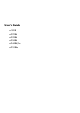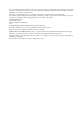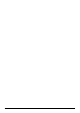- Hewlett-Packard Widescreen LCD Monitor User's Guide
Table Of Contents
- Notational Conventions
- Product Features
- Safety and Maintenance Guidelines
- Setting Up the Monitor
- Unpacking the Monitor
- Installing the Monitor
- Assembling the cantilever base
- Unfolding the double-hinged monitor
- Preparing the cantilever-base monitor for wall-mounting
- Wall-mounting the double-hinged monitor
- Preparation
- Connecting the VGA (Analog) or DVI-D (Digital) Cable
- Connecting the VGA / DVI-I Cable (Select Models Only)
- Connecting the HDMI Cable (Select Models Only)
- Audio and Video Cables and Adapters
- Connecting the Audio Cable
- Connecting the USB Hub Cable (Select Models Only)
- Connecting USB Devices to the Monitor (Select Models Only)
- Connecting the Power Cable
- Cable Management
- Adjusting the Tilt
- Adjusting the Swivel
- Keyboard Parking
- Operating the Monitor
- CD Software and Utilities
- My Display Software (Select Models Only)
- Front-Panel Controls
- Using the On-screen Display (OSD)
- Selecting Video Input Connectors
- Identifying Monitor Conditions
- Adjusting Screen Quality
- Power-Saver Feature
- Ambient Light Sensor (Select Models)
- Task Light (Select Models)
- Webcam (Select Models)
- High-Bandwidth Digital Content Protection (HDCP)
- Operating the Digital Picture Frame Card Reader (Select Models)
- Preparing the Monitor for Shipping
- Troubleshooting
- Technical Specifications
- Agency Regulatory Notices
- Federal Communications Commission Notice
- Declaration of Conformity for Products Marked with FCC Logo, United States Only
- Materials Disposal
- Chemical Substances
- Canadian Notice
- Avis Canadien
- European Union Regulatory Notice
- Disposal of Waste Equipment by Users in Private Households in the European Union
- Japanese Notice
- Japanese Power Cord Notice
- Japanese Material Content Declaration
- Korean Notice
- EPA ENERGY STAR® Compliance
- HP Recycling Program

User’s Guide v
Contents
Notational Conventions.......................................................................................................................... iii
Notes, Cautions, and Warnings......................................................................................................... iii
1 Product Features
HP LCD Monitors................................................................................................................................1–1
Features ....................................................................................................................................... 1–1
2 Safety and Maintenance Guidelines
Important Safety Information ................................................................................................................2–1
Safety Precautions ......................................................................................................................... 2–1
Maintenance Guidelines...................................................................................................................... 2–2
Cleaning the Monitor .......................................................................................................................... 2–2
3 Setting Up the Monitor
Unpacking the Monitor........................................................................................................................ 3–1
Installing the Monitor .......................................................................................................................... 3–1
Assembling the cantilever base ..................................................................................................3–1
Unfolding the double-hinged monitor .......................................................................................... 3–2
Preparing the cantilever-base monitor for wall-mounting ................................................................ 3–3
Wall-mounting the double-hinged monitor ...................................................................................3–3
Preparation .............................................................................................................................3–3
Connecting the VGA (Analog) or DVI-D (Digital) Cable ...................................................................... 3–4
To connect the VGA cable......................................................................................................... 3–5
To connect the DVI-D cable........................................................................................................3–5
Connecting the VGA / DVI-I Cable (Select Models Only) ................................................................... 3–5
Connecting the HDMI Cable (Select Models Only) ............................................................................ 3–5
Audio and Video Cables and Adapters............................................................................................ 3–6
Connecting the Audio Cable...........................................................................................................3–7
Connecting the USB Hub Cable (Select Models Only) ........................................................................ 3–7
Connecting USB Devices to the Monitor (Select Models Only)............................................................. 3–8
Connecting the Power Cable .......................................................................................................... 3–8
Cable Management.......................................................................................................................3–9
Adjusting the Tilt................................................................................................................................. 3–9
Adjusting the Swivel.......................................................................................................................... 3–10
Adjusting the Height (Select Models Only)......................................................................................
3–11
Pivoting the Monitor (Select Models Only) ......................................................................................3–11
Keyboard Parking............................................................................................................................. 3–13