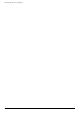- Hewlett-Packard Widescreen LCD Monitor User's Guide
Table Of Contents
- Notational Conventions
- Product Features
- Safety and Maintenance Guidelines
- Setting Up the Monitor
- Unpacking the Monitor
- Installing the Monitor
- Assembling the cantilever base
- Unfolding the double-hinged monitor
- Preparing the cantilever-base monitor for wall-mounting
- Wall-mounting the double-hinged monitor
- Preparation
- Connecting the VGA (Analog) or DVI-D (Digital) Cable
- Connecting the VGA / DVI-I Cable (Select Models Only)
- Connecting the HDMI Cable (Select Models Only)
- Audio and Video Cables and Adapters
- Connecting the Audio Cable
- Connecting the USB Hub Cable (Select Models Only)
- Connecting USB Devices to the Monitor (Select Models Only)
- Connecting the Power Cable
- Cable Management
- Adjusting the Tilt
- Adjusting the Swivel
- Keyboard Parking
- Operating the Monitor
- CD Software and Utilities
- My Display Software (Select Models Only)
- Front-Panel Controls
- Using the On-screen Display (OSD)
- Selecting Video Input Connectors
- Identifying Monitor Conditions
- Adjusting Screen Quality
- Power-Saver Feature
- Ambient Light Sensor (Select Models)
- Task Light (Select Models)
- Webcam (Select Models)
- High-Bandwidth Digital Content Protection (HDCP)
- Operating the Digital Picture Frame Card Reader (Select Models)
- Preparing the Monitor for Shipping
- Troubleshooting
- Technical Specifications
- Agency Regulatory Notices
- Federal Communications Commission Notice
- Declaration of Conformity for Products Marked with FCC Logo, United States Only
- Materials Disposal
- Chemical Substances
- Canadian Notice
- Avis Canadien
- European Union Regulatory Notice
- Disposal of Waste Equipment by Users in Private Households in the European Union
- Japanese Notice
- Japanese Power Cord Notice
- Japanese Material Content Declaration
- Korean Notice
- EPA ENERGY STAR® Compliance
- HP Recycling Program
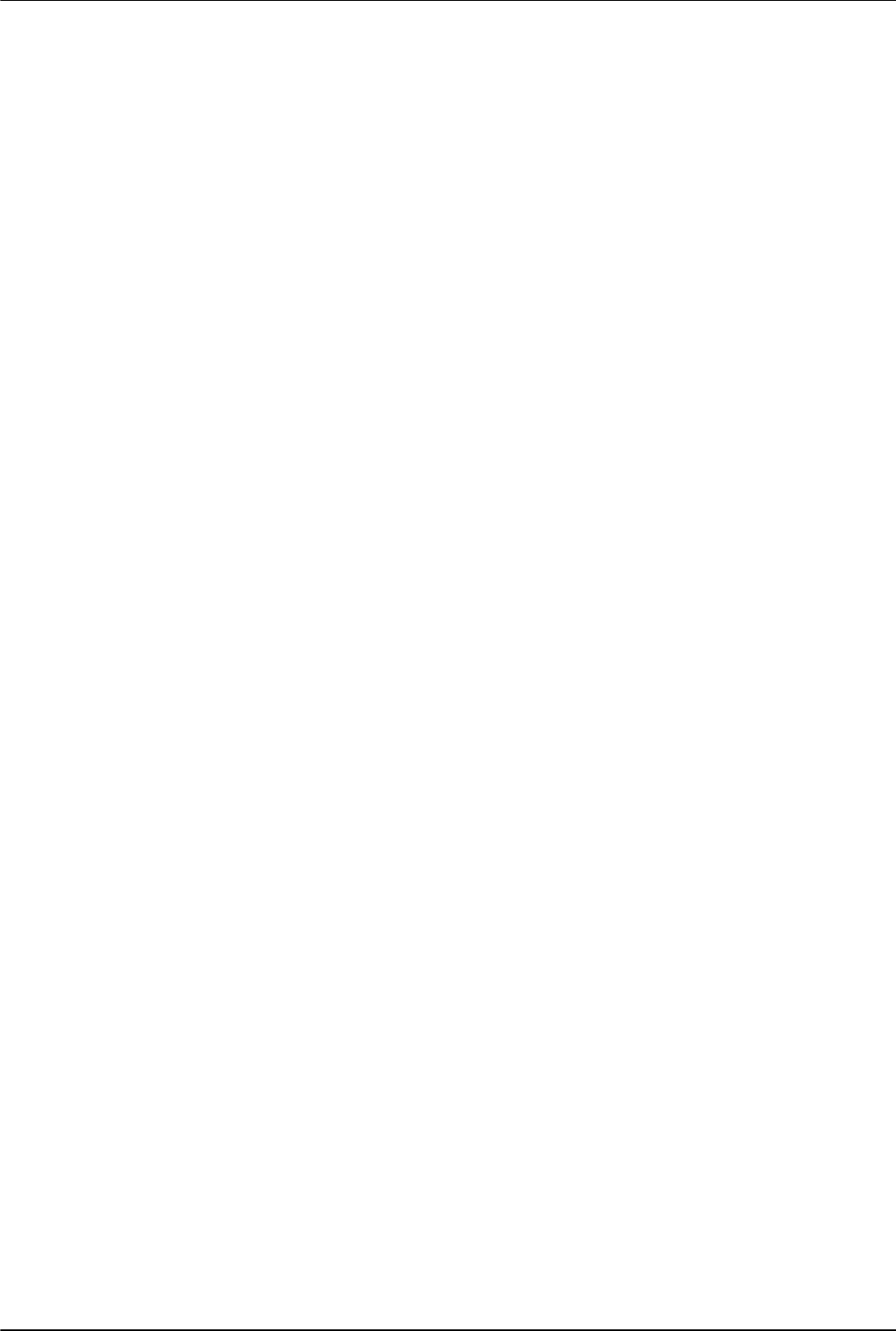
Operating the Digital Picture Frame Card Reader (Select Models)
User’s Guide 5–7
Changing the Slideshow Transition
1. Use the navigation buttons to select the Slideshow Transition setting. When it is selected, it is highlighted
in blue.
2. Press the Right Arrow button to scroll through the slideshow transition choices. The current choices are:
❏ Normal* (no transitional effect)
❏ Random (randomly uses all transitions below)
❏ Fade (new image supersedes old image)
❏ Curtain (new image moves from left to right on screen)
❏ Open Door
❏ Cross Comb (transition from both sides with horizontal lines)
3. Use the navigation buttons to select the slideshow transition you want, and then press the OK button.
4. Press the Left Arrow button or the Back button to get back to the Settings List.
5. Press the Menu button to return to the DPF menu.
Changing the Slideshow Speed
1. Use the navigation buttons to select the Slideshow Speed setting. When it is selected, it is highlighted in blue.
2. Press the Right Arrow button to scroll through the slideshow speed choices. The current choices are:
❏ 5 seconds*
❏ 10 seconds
❏ 30 seconds
❏ 60 seconds
❏ Manual control
3. Use the navigation buttons to select the slideshow speed you want, and then press the OK button.
4. Press the Left Arrow button or the Back button to get back to the Settings List.
5. Press the Menu button to return to the DPF menu.
Changing the Slideshow Shuffle
1. Use the navigation buttons to select the Slideshow Shuffle setting. When it is selected, it is highlighted
in blue.
2. Press the Right Arrow button to scroll through the slideshow shuffle choices. The current choices are:
❏ No Shuffle* (goes through pictures in the sequence they are stored on the media device)
❏ Shuffle Photos (pictures are shown randomly, no set order)
❏ Shuffle Music (music selections are played randomly, no set order)
❏ Shuffle Both (pictures and music are selected randomly, no set order)
3. Use the navigation buttons to select the slideshow shuffle option you want, and then press the OK button.
4. Press the Left Arrow button or the Back button to get back to the Settings List.
5. Press the Menu button to return to the DPF menu.