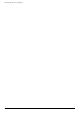- Hewlett-Packard Widescreen LCD Monitor User's Guide
Table Of Contents
- Notational Conventions
- Product Features
- Safety and Maintenance Guidelines
- Setting Up the Monitor
- Unpacking the Monitor
- Installing the Monitor
- Assembling the cantilever base
- Unfolding the double-hinged monitor
- Preparing the cantilever-base monitor for wall-mounting
- Wall-mounting the double-hinged monitor
- Preparation
- Connecting the VGA (Analog) or DVI-D (Digital) Cable
- Connecting the VGA / DVI-I Cable (Select Models Only)
- Connecting the HDMI Cable (Select Models Only)
- Audio and Video Cables and Adapters
- Connecting the Audio Cable
- Connecting the USB Hub Cable (Select Models Only)
- Connecting USB Devices to the Monitor (Select Models Only)
- Connecting the Power Cable
- Cable Management
- Adjusting the Tilt
- Adjusting the Swivel
- Keyboard Parking
- Operating the Monitor
- CD Software and Utilities
- My Display Software (Select Models Only)
- Front-Panel Controls
- Using the On-screen Display (OSD)
- Selecting Video Input Connectors
- Identifying Monitor Conditions
- Adjusting Screen Quality
- Power-Saver Feature
- Ambient Light Sensor (Select Models)
- Task Light (Select Models)
- Webcam (Select Models)
- High-Bandwidth Digital Content Protection (HDCP)
- Operating the Digital Picture Frame Card Reader (Select Models)
- Preparing the Monitor for Shipping
- Troubleshooting
- Technical Specifications
- Agency Regulatory Notices
- Federal Communications Commission Notice
- Declaration of Conformity for Products Marked with FCC Logo, United States Only
- Materials Disposal
- Chemical Substances
- Canadian Notice
- Avis Canadien
- European Union Regulatory Notice
- Disposal of Waste Equipment by Users in Private Households in the European Union
- Japanese Notice
- Japanese Power Cord Notice
- Japanese Material Content Declaration
- Korean Notice
- EPA ENERGY STAR® Compliance
- HP Recycling Program
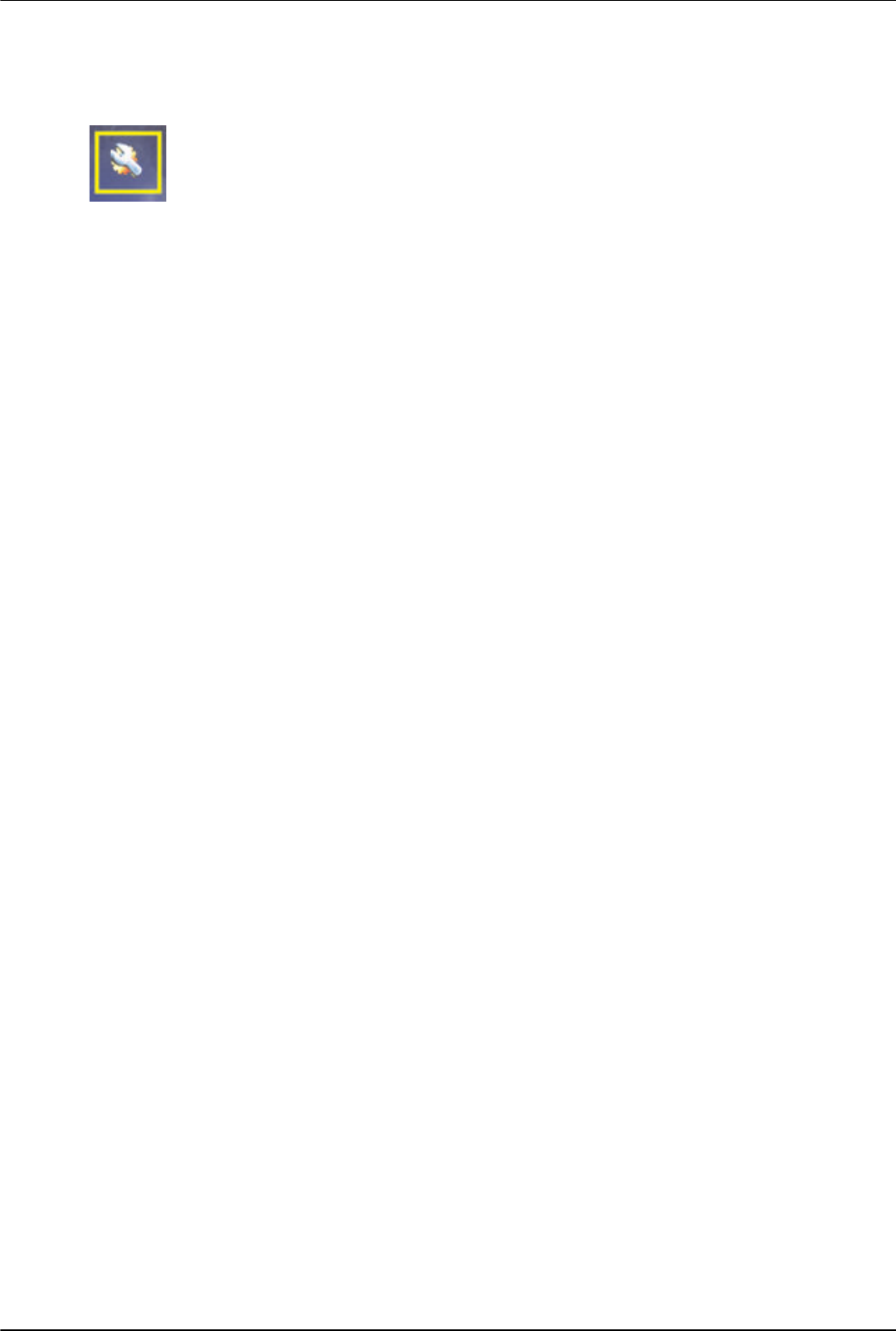
Operating the Digital Picture Frame Card Reader (Select Models)
5–6 User’s Guide
3. Use the navigation buttons to move to the Settings icon and then press the OK button. Or press the Setup button
on the remote.
4. The Settings Menu shows the current settings.
5. Press a navigation button to select an option you want to change:
❏ Language
❏ Display Image Size
❏ Slideshow Transitions
❏ Slideshow Speed
❏ Slideshow Shuffle
❏ Adjust LCD Color
❏ Factory Default
Changing the Language Setting
1. Use the navigation buttons to select the Language setting. When it is selected, it is highlighted in blue.
2. Press the Right Arrow button to view the selection of languages. The current language selections are:
❏ English*
❏ German
❏ French
❏ Spanish
❏ Portuguese
❏ Italian
❏ Dutch
3. Press the navigation buttons to select the language you want to use. Then press the OK button. All the menu
selections will change to the new language you have selected.
4. Press the Left Arrow button or the Back button to get back to the Settings List.
5. Press the Menu button to return to the DPF menu.
Changing the Display Image Size Setting
1. Use the navigation buttons to select the Display Image Size setting for photos. When it is selected, it is
highlighted in blue.
2. Press the Right Arrow button to scroll through the display image choices. The current choices are:
❏ Original* (1:1 scaling)
❏ Aspect (fill to aspect ratio)
3. Select the display image you want and press the OK button.
4. Press the Left Arrow button or the Back button to get back to the Settings List.
5. Press the Menu button to return to the DPF menu.