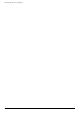- Hewlett-Packard Widescreen LCD Monitor User's Guide
Table Of Contents
- Notational Conventions
- Product Features
- Safety and Maintenance Guidelines
- Setting Up the Monitor
- Unpacking the Monitor
- Installing the Monitor
- Assembling the cantilever base
- Unfolding the double-hinged monitor
- Preparing the cantilever-base monitor for wall-mounting
- Wall-mounting the double-hinged monitor
- Preparation
- Connecting the VGA (Analog) or DVI-D (Digital) Cable
- Connecting the VGA / DVI-I Cable (Select Models Only)
- Connecting the HDMI Cable (Select Models Only)
- Audio and Video Cables and Adapters
- Connecting the Audio Cable
- Connecting the USB Hub Cable (Select Models Only)
- Connecting USB Devices to the Monitor (Select Models Only)
- Connecting the Power Cable
- Cable Management
- Adjusting the Tilt
- Adjusting the Swivel
- Keyboard Parking
- Operating the Monitor
- CD Software and Utilities
- My Display Software (Select Models Only)
- Front-Panel Controls
- Using the On-screen Display (OSD)
- Selecting Video Input Connectors
- Identifying Monitor Conditions
- Adjusting Screen Quality
- Power-Saver Feature
- Ambient Light Sensor (Select Models)
- Task Light (Select Models)
- Webcam (Select Models)
- High-Bandwidth Digital Content Protection (HDCP)
- Operating the Digital Picture Frame Card Reader (Select Models)
- Preparing the Monitor for Shipping
- Troubleshooting
- Technical Specifications
- Agency Regulatory Notices
- Federal Communications Commission Notice
- Declaration of Conformity for Products Marked with FCC Logo, United States Only
- Materials Disposal
- Chemical Substances
- Canadian Notice
- Avis Canadien
- European Union Regulatory Notice
- Disposal of Waste Equipment by Users in Private Households in the European Union
- Japanese Notice
- Japanese Power Cord Notice
- Japanese Material Content Declaration
- Korean Notice
- EPA ENERGY STAR® Compliance
- HP Recycling Program
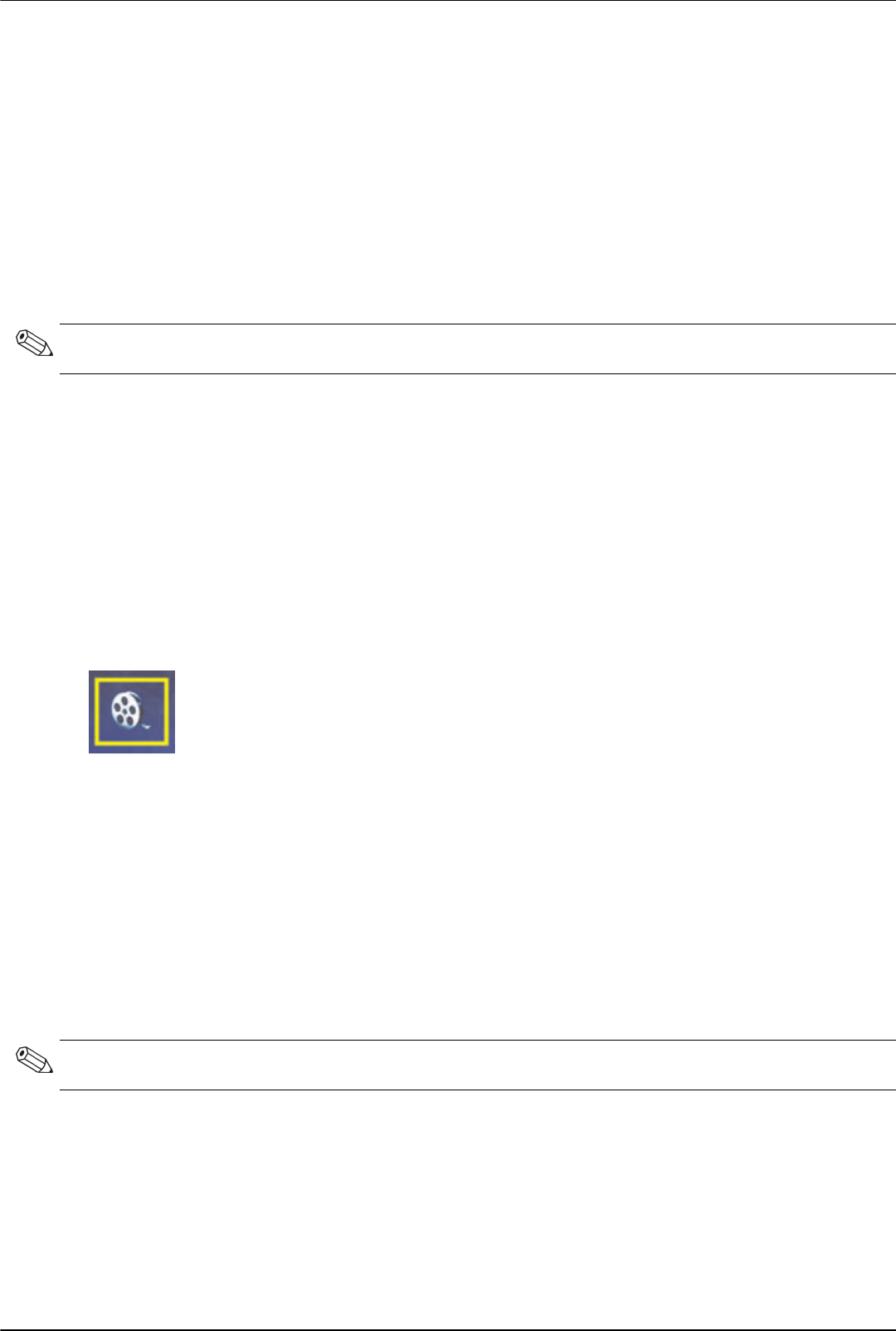
Operating the Digital Picture Frame Card Reader (Select Models)
User’s Guide 5–5
4. Press a navigation button to select an audio file.
a. The DPF card reader adds a check mark in front of the title.
b. Press OK to add to the slide show music list.
c. Press the Back button to de-select.
d. From bottom of list, use the Down Arrow button to scroll to next page. Otherwise, the selection wraps around
to the top of list.
e. Press OK button again.
5. The Navigation sub-menu appears at bottom of screen.
6. Press any of the navigation buttons to select Play then press OK.
7. Press the Volume Up (+) button and Volume Down (–) button or Mute button to adjust the volume.
8. Press the Back key to return to the previous screen (music list).
9. Press the Menu key to return to the DPF menu.
Watching Video Files
Use this feature to watch a movie or video clip.
1. Insert your memory card or USB flash drive into the DPF card reader.
2. Press the On button or the Menu button on your remote control.
3. Use the navigation buttons to move to the Movie icon, then press the OK button. Or press the Movie button
(film icon).
4. A menu of available movies or video clips is shown. Use the navigation buttons to select an item to be played.
Press the OK button to play an item. A blue background is used to identify the video currently selected.
5. To show the movie, press the OK button.
6. To adjust volume, use the Volume Up (+), Volume Down (–), or Mute buttons.
7. Press the Back button to return to previous screen (video list).
8. Press the Menu button to return to the DPF menu.
Changing Settings
Use this menu to change settings for the monitor display.
1. Insert your memory card or USB flash drive into the DPF card reader.
2. Press the On button or the Menu button on your remote control.
NOTE: If you would like the DPF to play music in random order, go to the Settings Menu and select the Shuffle
feature.
NOTE: Language is the only setting that is mapped back to the computer. All other settings are independent of the
computer. Settings with an * are the default settings.