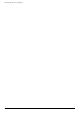- Hewlett-Packard Widescreen LCD Monitor User's Guide
Table Of Contents
- Notational Conventions
- Product Features
- Safety and Maintenance Guidelines
- Setting Up the Monitor
- Unpacking the Monitor
- Installing the Monitor
- Assembling the cantilever base
- Unfolding the double-hinged monitor
- Preparing the cantilever-base monitor for wall-mounting
- Wall-mounting the double-hinged monitor
- Preparation
- Connecting the VGA (Analog) or DVI-D (Digital) Cable
- Connecting the VGA / DVI-I Cable (Select Models Only)
- Connecting the HDMI Cable (Select Models Only)
- Audio and Video Cables and Adapters
- Connecting the Audio Cable
- Connecting the USB Hub Cable (Select Models Only)
- Connecting USB Devices to the Monitor (Select Models Only)
- Connecting the Power Cable
- Cable Management
- Adjusting the Tilt
- Adjusting the Swivel
- Keyboard Parking
- Operating the Monitor
- CD Software and Utilities
- My Display Software (Select Models Only)
- Front-Panel Controls
- Using the On-screen Display (OSD)
- Selecting Video Input Connectors
- Identifying Monitor Conditions
- Adjusting Screen Quality
- Power-Saver Feature
- Ambient Light Sensor (Select Models)
- Task Light (Select Models)
- Webcam (Select Models)
- High-Bandwidth Digital Content Protection (HDCP)
- Operating the Digital Picture Frame Card Reader (Select Models)
- Preparing the Monitor for Shipping
- Troubleshooting
- Technical Specifications
- Agency Regulatory Notices
- Federal Communications Commission Notice
- Declaration of Conformity for Products Marked with FCC Logo, United States Only
- Materials Disposal
- Chemical Substances
- Canadian Notice
- Avis Canadien
- European Union Regulatory Notice
- Disposal of Waste Equipment by Users in Private Households in the European Union
- Japanese Notice
- Japanese Power Cord Notice
- Japanese Material Content Declaration
- Korean Notice
- EPA ENERGY STAR® Compliance
- HP Recycling Program
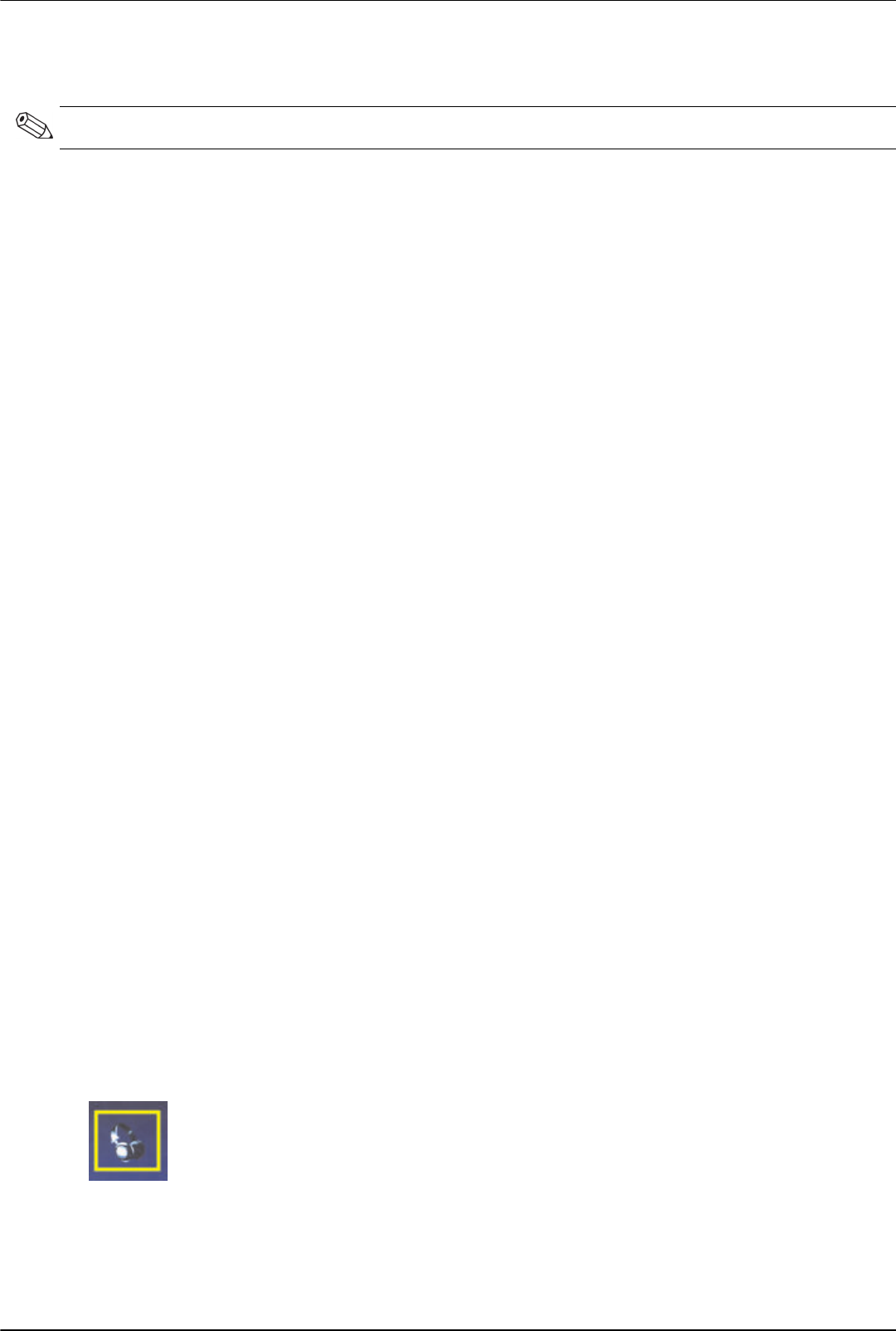
Operating the Digital Picture Frame Card Reader (Select Models)
5–4 User’s Guide
6. The selected image appears on the screen.
7. To rotate the image, press the Rotate button.
8. To modify the screen size and aspect ratio, press the Aspect button.
9. If changes are made to an image, the DPF card reader will prompt you to Save changes? before moving to the
next image or operation. Press the Save Photo button on the remote to save the new image.
10. Press the Back button to return to the previous screen or thumbnails.
11. Press the Menu button to return to the DPF menu.
Viewing a Slide Show
Use this feature to view a slide show of your photos.
1. Insert your memory card or USB flash drive into the DPF card reader.
2. Press the remote control On button or the Menu button.
3. Use the navigation buttons on the remote control to move to the Photo Icon, then press the OK button. Or press
the Photo button (camera icon) on the remote control.
4. Use the navigation buttons to move to other selections. The current pointer has an orange border.
5. To select a photo for inclusion in slide show, press the OK button. The DPF card reader adds a yellow border
around each image.
a. Use the navigation buttons to move to other pages of items.
b. Use the Back button to de-select.
6. From lower right image, use the navigation buttons to scroll to next page, if there is one. Otherwise, the selection
wraps around.
7. When selections are complete, press the OK button again. The Navigation sub-menu appears at bottom of
screen.
8. Use the navigation buttons to select Play, then press the OK button. Or press the Slide Show button.
9. To add music, use the navigation buttons to move the sub-menu to Add Music, then press the OK button.
10. If you are not adding music, use the navigation buttons to move in the sub-menu to Play, then press the OK
button.
11. Press the Back button to return to the previous screen (thumbnails).
12. Press the Menu button to return to the DPF menu.
Listening to Music/Audio
Use this feature to play music or listen to background music while playing a photo sideshow.
1. Insert your memory card or USB flash drive into the DPF card reader.
2. Press the Remote control ON button or Menu button.
3. Use the navigation buttons to move to the Audio icon, then press the OK button. Or press the Audio button
(musical note icon) on the remote.
NOTE: If multiple images were selected, slideshow mode is activated.