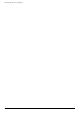- Hewlett-Packard Widescreen LCD Monitor User's Guide
Table Of Contents
- Notational Conventions
- Product Features
- Safety and Maintenance Guidelines
- Setting Up the Monitor
- Unpacking the Monitor
- Installing the Monitor
- Assembling the cantilever base
- Unfolding the double-hinged monitor
- Preparing the cantilever-base monitor for wall-mounting
- Wall-mounting the double-hinged monitor
- Preparation
- Connecting the VGA (Analog) or DVI-D (Digital) Cable
- Connecting the VGA / DVI-I Cable (Select Models Only)
- Connecting the HDMI Cable (Select Models Only)
- Audio and Video Cables and Adapters
- Connecting the Audio Cable
- Connecting the USB Hub Cable (Select Models Only)
- Connecting USB Devices to the Monitor (Select Models Only)
- Connecting the Power Cable
- Cable Management
- Adjusting the Tilt
- Adjusting the Swivel
- Keyboard Parking
- Operating the Monitor
- CD Software and Utilities
- My Display Software (Select Models Only)
- Front-Panel Controls
- Using the On-screen Display (OSD)
- Selecting Video Input Connectors
- Identifying Monitor Conditions
- Adjusting Screen Quality
- Power-Saver Feature
- Ambient Light Sensor (Select Models)
- Task Light (Select Models)
- Webcam (Select Models)
- High-Bandwidth Digital Content Protection (HDCP)
- Operating the Digital Picture Frame Card Reader (Select Models)
- Preparing the Monitor for Shipping
- Troubleshooting
- Technical Specifications
- Agency Regulatory Notices
- Federal Communications Commission Notice
- Declaration of Conformity for Products Marked with FCC Logo, United States Only
- Materials Disposal
- Chemical Substances
- Canadian Notice
- Avis Canadien
- European Union Regulatory Notice
- Disposal of Waste Equipment by Users in Private Households in the European Union
- Japanese Notice
- Japanese Power Cord Notice
- Japanese Material Content Declaration
- Korean Notice
- EPA ENERGY STAR® Compliance
- HP Recycling Program
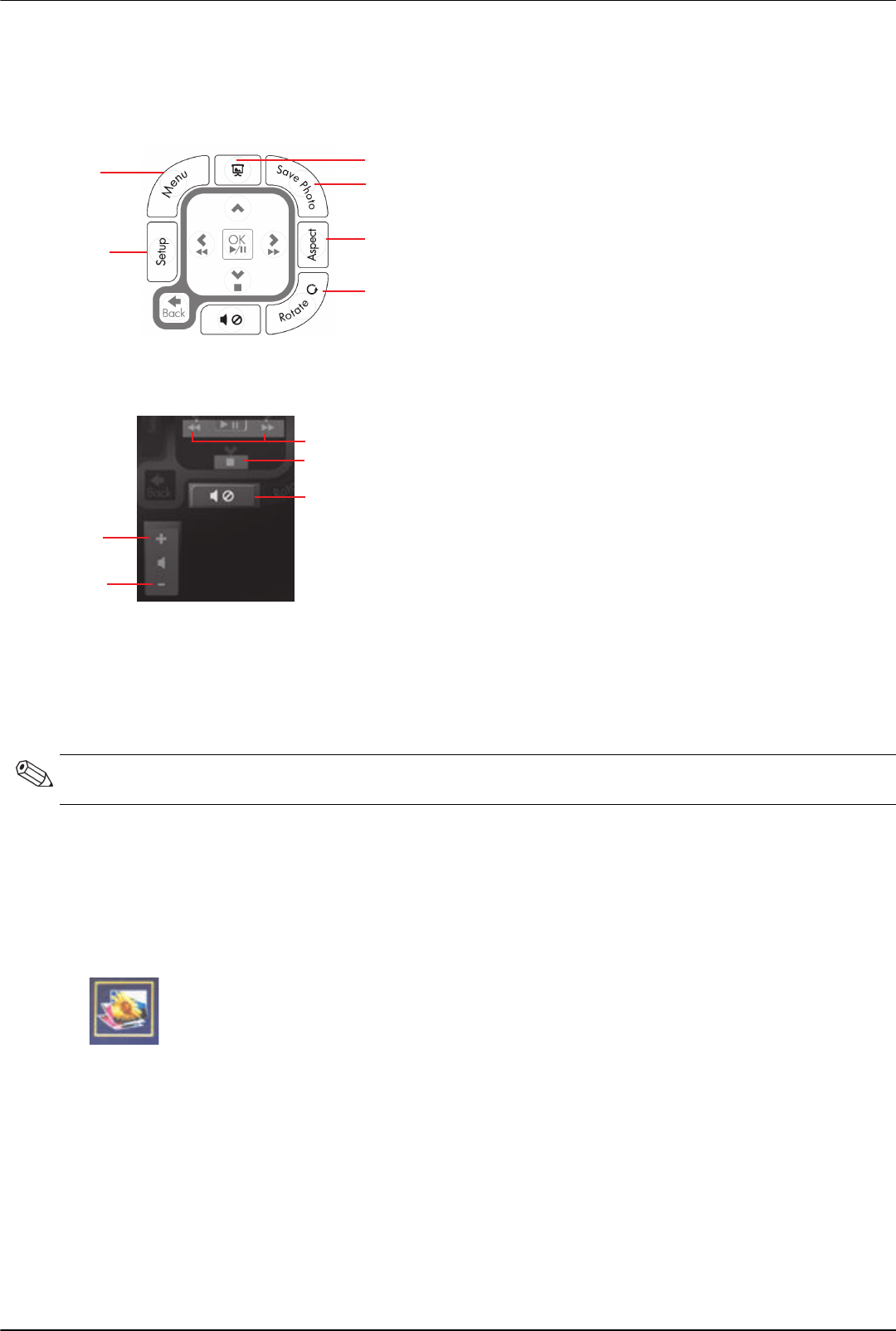
Operating the Digital Picture Frame Card Reader (Select Models)
User’s Guide 5–3
3. The action control buttons let you perform various tasks: go to the Settings Menu (J), go to the Main Menu on the
monitor (K), start a slide show (L), save photo changes on your media card (M), manipulate the size of a photo
image (N), and rotate a photo image (O).
4. The sound and media adjust control buttons allow you to: raise the volume (P), lower the volume (Q), mute the
sound (R), stop the slide show (S), and search for music or pictures (T).
Main Menu
1. If a card is inserted, use ON button on the remote control to activate DPF menu.
2. If a card is not inserted you will see the following error message: Insert card to start DPF Function.
Viewing Photos
Use this feature to view all the photos on your media card.
1. Insert your memory card or USB flash drive into the DPF card reader.
2. Press the MENU button on your remote control and press the OK button when the photo image is highlighted on
the screen.
3. Use any of the navigation buttons to move to the photo icon; press OK. Or press the Photo button (camera icon)
on the remote. To de-select an image, press the Back button.
4. To select a photo, use the navigation buttons to scroll through the photos, then press OK. For multiple pages, use
the navigation buttons to change pages. To de-select an image, press Back button.
5. For full-screen image, press the OK button again. Navigation for the sub-menu appears at the bottom of the
screen. Use the Arrow buttons to select Play, then press the OK button.
K
J
L
M
N
O
P
Q
R
S
T
NOTE: If you try to activate DPF function with your computer turned on, you will see the following error message:
DPF function is not available when PC is on.