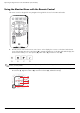- Hewlett-Packard Widescreen LCD Monitor User's Guide
Table Of Contents
- Notational Conventions
- Product Features
- Safety and Maintenance Guidelines
- Setting Up the Monitor
- Unpacking the Monitor
- Installing the Monitor
- Assembling the cantilever base
- Unfolding the double-hinged monitor
- Preparing the cantilever-base monitor for wall-mounting
- Wall-mounting the double-hinged monitor
- Preparation
- Connecting the VGA (Analog) or DVI-D (Digital) Cable
- Connecting the VGA / DVI-I Cable (Select Models Only)
- Connecting the HDMI Cable (Select Models Only)
- Audio and Video Cables and Adapters
- Connecting the Audio Cable
- Connecting the USB Hub Cable (Select Models Only)
- Connecting USB Devices to the Monitor (Select Models Only)
- Connecting the Power Cable
- Cable Management
- Adjusting the Tilt
- Adjusting the Swivel
- Keyboard Parking
- Operating the Monitor
- CD Software and Utilities
- My Display Software (Select Models Only)
- Front-Panel Controls
- Using the On-screen Display (OSD)
- Selecting Video Input Connectors
- Identifying Monitor Conditions
- Adjusting Screen Quality
- Power-Saver Feature
- Ambient Light Sensor (Select Models)
- Task Light (Select Models)
- Webcam (Select Models)
- High-Bandwidth Digital Content Protection (HDCP)
- Operating the Digital Picture Frame Card Reader (Select Models)
- Preparing the Monitor for Shipping
- Troubleshooting
- Technical Specifications
- Agency Regulatory Notices
- Federal Communications Commission Notice
- Declaration of Conformity for Products Marked with FCC Logo, United States Only
- Materials Disposal
- Chemical Substances
- Canadian Notice
- Avis Canadien
- European Union Regulatory Notice
- Disposal of Waste Equipment by Users in Private Households in the European Union
- Japanese Notice
- Japanese Power Cord Notice
- Japanese Material Content Declaration
- Korean Notice
- EPA ENERGY STAR® Compliance
- HP Recycling Program
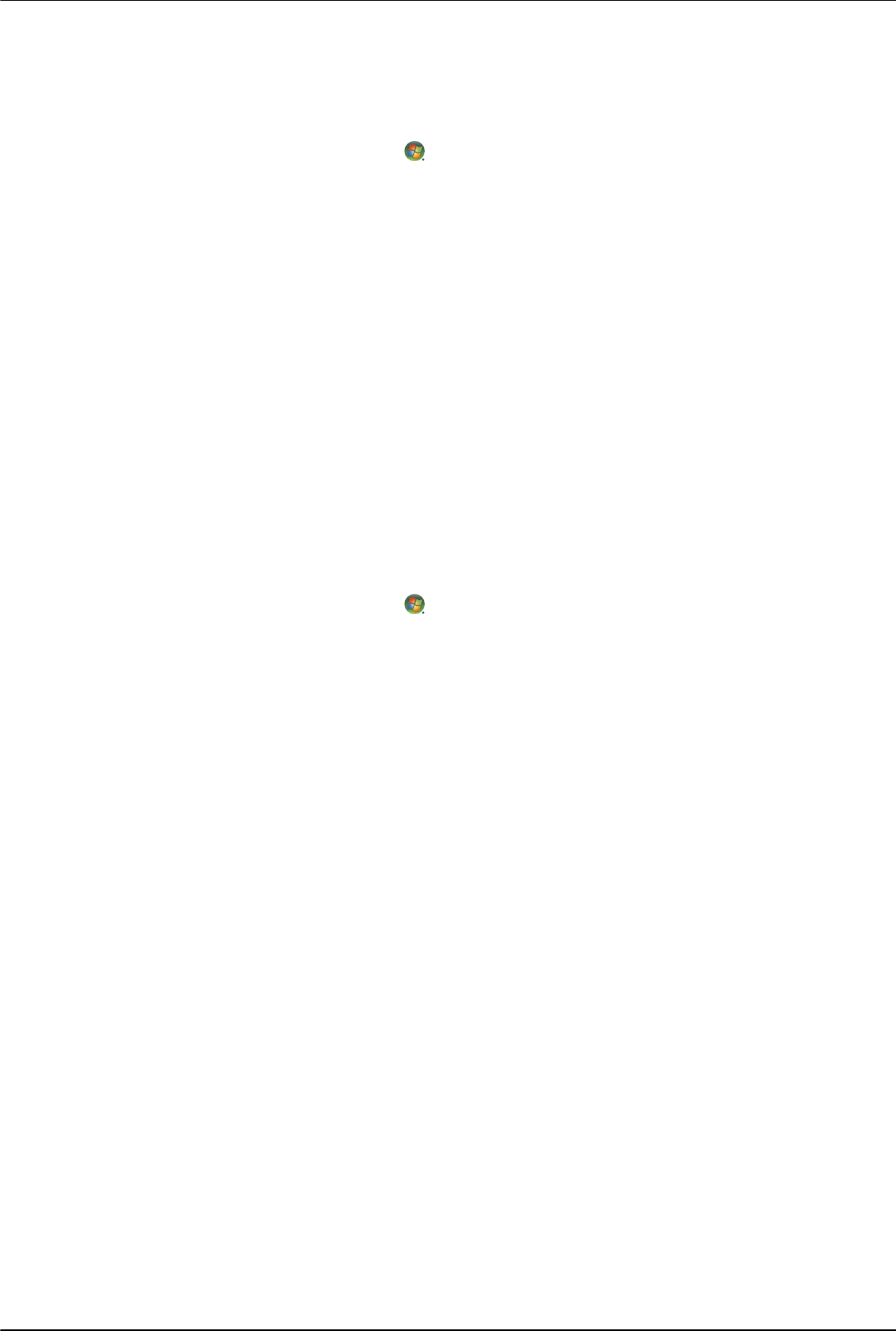
Operating the Monitor
User’s Guide 4–11
Capturing Webcam Video and Snapshots
To use CyberLink YouCam after you install it from the provided CD:
1. Click the Windows Vista start button .
2. Click All Programs, CyberLink YouCam, and then click CyberLink YouCam again.
3. Click Tutorials to view an instructional video.
Having a Video Chat or Making Conference Calls
To set up a video chat, you must have a connection to the Internet, an ISP, and software that enables you to make
video calls over the Internet. As with chat or instant messenger software, you can use this kind of software to chat with
one or more people at a time. This software may require a separate subscription.
The optimal distance for recording sound with the array microphone is about .5 meters (2 feet) away from the
microphone.
Before you can set up a video chat:
1. Download an Internet messenger or video phone call program. Make sure the person you are calling has
compatible video-calling software.
2. Enable your webcam as the default video input. This is usually done through the video setup in the Tools menu
in the software program you are using.
3. Send your video call by following the instructions for the video-calling software program.
To start a video chat in CyberLink YouCam:
1. Click the Windows Vista start button .
2. Click All Programs.
3. Click CyberLink YouCam, and again CyberLink YouCam, and then click Start a Video Call.
High-Bandwidth Digital Content Protection (HDCP)
If your monitor supports HDCP, it can receive high-definition content. High-definition content is available in many
sources, such as HD-DVD and Blu-Ray devices or HDTV air or cable broadcasts. If you do not have an HDCP-enabled
monitor, you may see a black screen or a lower resolution picture when playing high-definition protected content.
Your computer graphic card and monitor must both support HDCP to display protected content.